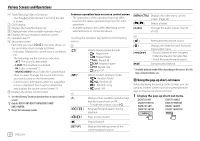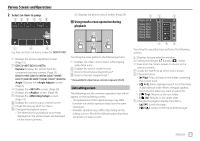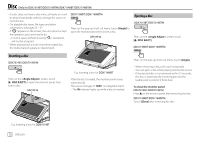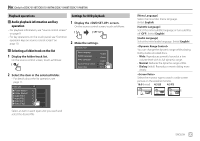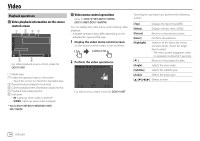Kenwood DDX7019BT Instruction Manual - Page 16
Video
 |
View all Kenwood DDX7019BT manuals
Add to My Manuals
Save this manual to your list of manuals |
Page 16 highlights
Video Playback operations Video playback information on the source control screen E.g. Video playback source control screen for DDX7019BT 1 Media type 2 Hides the operation keys on the screen. • Touch the screen to restore the operation keys. 3 Repeat/random playback mode keys 4 Current playback item information/audio format 5 Playback status/playing time 6 Indicators • IN: Lights up when a disc is inserted.* • VIDEO: Lights up when video is played. * Only for DDX7019BT/DDX7019BTM/DDX719WBT/ DDX719WBTM. Video menu control operations (Only for DDX7019BT/DDX7019BTM/ DDX719WBT/DDX719WBTM) You can display the video menu control during video playback. • Available operation keys differ depending on the selected disc type and file type. 1 Display the video menu control screen. On the source control screen, touch as follows: 2 Perform the video operations. E.g. Video menu control screen for DDX7019BT Touching the operation keys performs the following actions: [Top] Displays the top menu (DVD). [Menu] Displays the disc menu (DVD). [Return] Returns to the previous screen. [Enter] Confirms the selection. [Highlight] Switches to the direct disc menu selection mode. Touch the target item to select. • The menu screen disappears when no operation is done for 5 seconds. [ ] Returns to the playback screen. [Angle] Selects the view angle. [Subtitle] Selects the subtitle type. [Audio] Selects the audio type. [J] [K] [H] [I] Selects an item. 14 ENGLISH