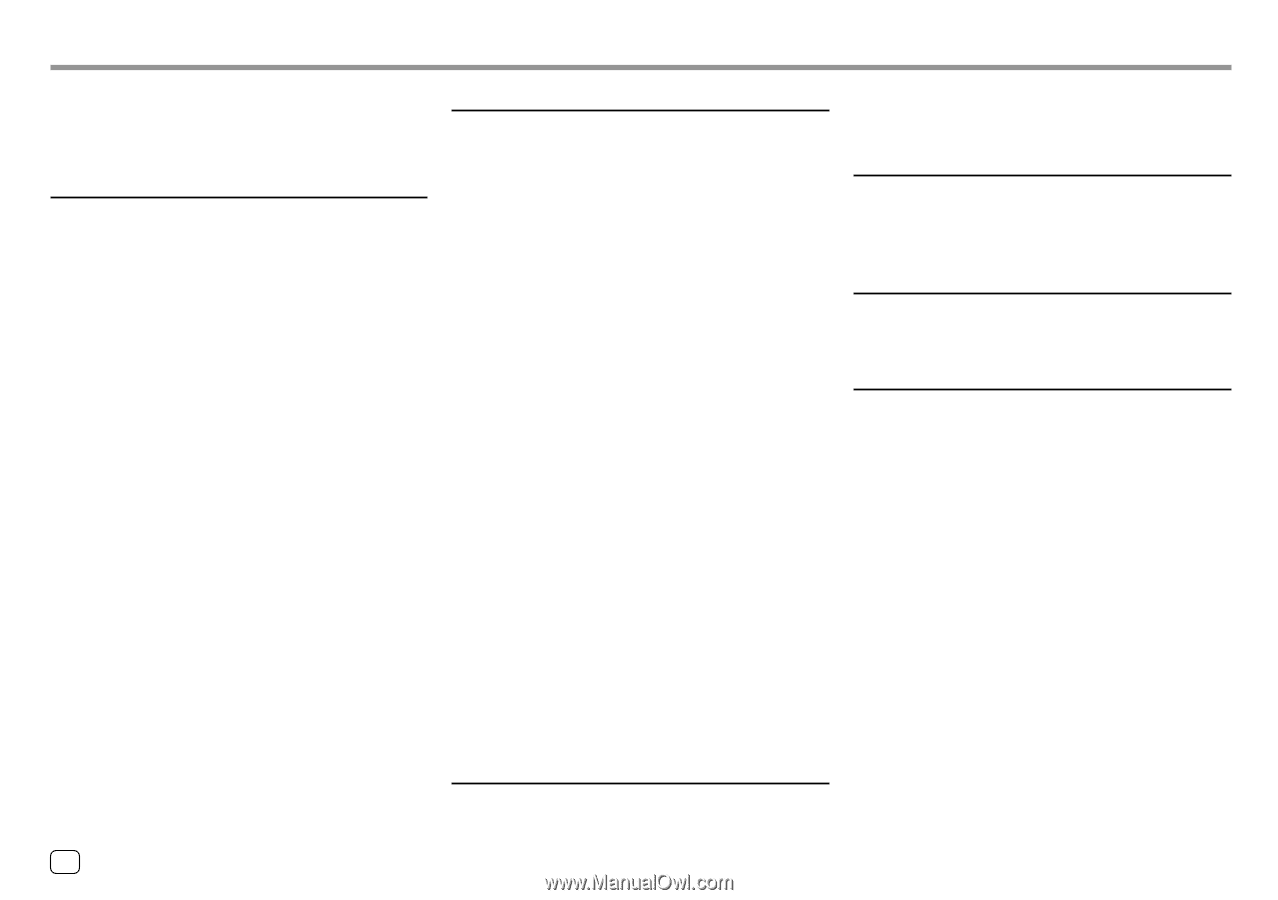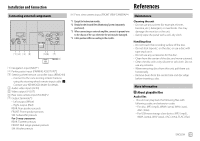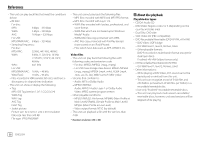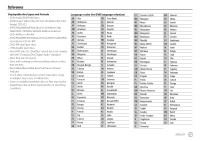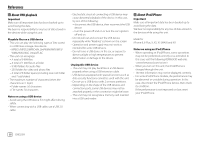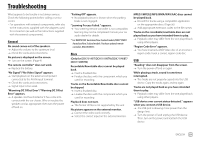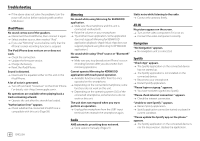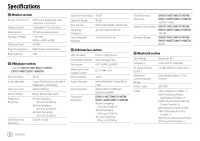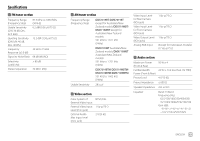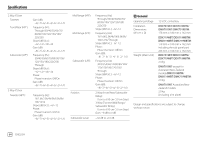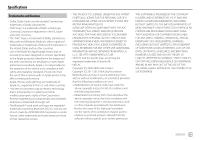Kenwood DDX7019BT Instruction Manual - Page 62
iPod/iPhone, Mirroring, Radio, AV-IN, Navigation, Spotify - firmware
 |
View all Kenwood DDX7019BT manuals
Add to My Manuals
Save this manual to your list of manuals |
Page 62 highlights
Troubleshooting If the above does not solve the problem, turn the power off and on before replacing with another USB device. iPod/iPhone No sound comes out of the speakers. Disconnect the iPod/iPhone, then connect it again. Select another source, then reselect "iPod". If you use "Mirroring" source before, verify that the iPhone's screen recording function is stopped. The iPod/iPhone does not turn on or does not work. Check the connection. Update the firmware version. Charge the battery. Reset the iPod/iPhone. Sound is distorted. Deactivate the equalizer either on this unit or the iPod/iPhone. A lot of noise is generated. Turn off (uncheck) "VoiceOver" on the iPod/ iPhone. For details, visit . No operations are available when playing back a track containing artwork. Operate the unit after the artwork has loaded. "Authorisation Error" appears. Check whether the connected iPod/iPhone is compatible with this unit. (Page 58) Mirroring No sound while using Mirroring for KENWOOD application. Make sure the smartphone and this unit is connected via Bluetooth. Raise the volume on your smartphone. Try another music application. Some application does not support Mirroring for KENWOOD application playback. (Apple Music App does not support playback using Mirroring for KENWOOD application.) No sound while using "iPod" source or "Bluetooth" source. Make sure you stop broadcast on iPhone's screen recording function after you disconnect from mirroring operations. Cannot operate Mirroring for KENWOOD application with touch panel operation. Available functions may differ from the ones operated on the smartphone. Depending on the connected smartphone, some functions do not work on this unit. Depending on the operating system (OS) of the connected smartphone, some functions do not work on this unit. The unit does not respond when you try to perform an operation. Unplug the smartphone from the USB1 input terminal, then reattach the smartphone again. Radio AME automatic presetting does not work. Store stations manually. (Page 21) Static noise while listening to the radio. Connect the antenna firmly. AV-IN No picture appears on the screen. Turn on the video component if it is not on. Connect the video component correctly. Navigation "No Navigation" appears. No navigation unit is connected. Spotify "Check App" appears. The Spotify application on the connected device has not started up. The Spotify application is not installed on the connected device. Reconnect your smartphone. Restart Spotify application. "Please login or signup." appears. You have not been signed into Spotify. "Please check internet connection." appears. Check the internet connection. "Unable to start Spotify." appears. Restart Spotify application. Spotify application cannot be started or played in current condition. "Please update the Spotify app on the phone." appears. The Spotify application on the connected device is not the latest version. Update the application. 60 ENGLISH