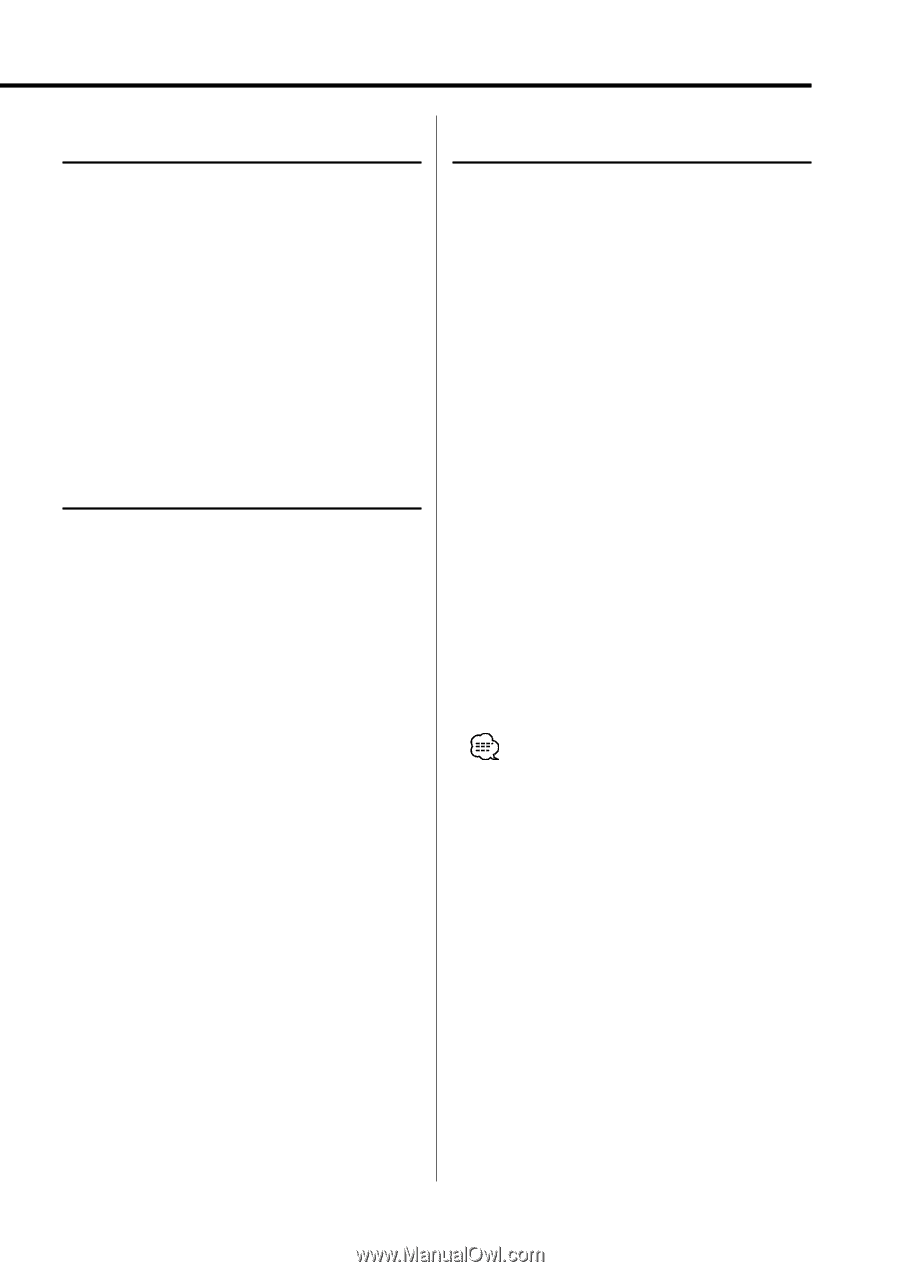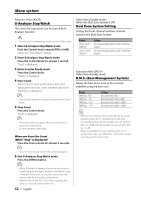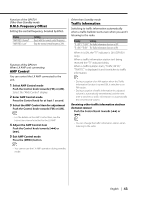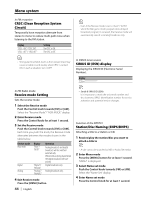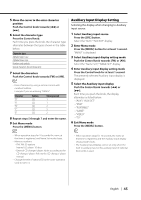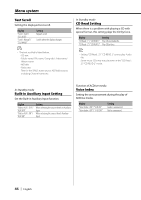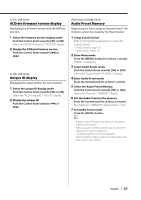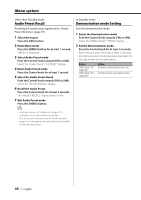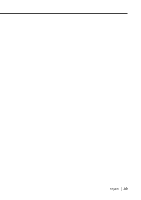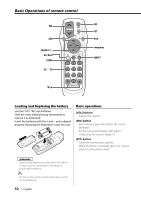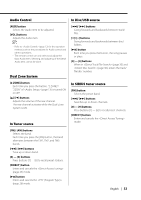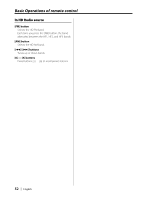Kenwood DPX501 Instruction Manual - Page 47
ACDrive firmware version display, Unique ID display, Audio Preset Memory
 |
View all Kenwood DPX501 manuals
Add to My Manuals
Save this manual to your list of manuals |
Page 47 highlights
In CD/ USB mode ACDrive firmware version display Displaying the firmware version with the ACDrive function. 1 Select the firmware version display mode Push the Control knob towards [FM] or [AM]. Select the "ACD F/W Version"/ "ACD VER" display. 2 Display the ACDrive firmware version Push the Control knob towards [4] or [¢]. In CD/ USB mode Unique ID display Displaying the serial number for each product. 1 Select the unique ID display mode Push the Control knob towards [FM] or [AM]. Select the "ACD Unique ID"/ "ACD ID" display. 2 Display the unique ID Push the Control knob towards [4] or [¢]. Other than Standby mode Audio Preset Memory Registering the value setup by Sound Control. The memory cannot be erased by the Reset button. 1 Setup Sound Control Refer to the following operations to setup the Sound Control. - (page 12) - (page 13) 2 Enter Menu mode Press the [MENU] button for at least 1 second. "MENU" is displayed. 3 Select Audio Preset mode Push the Control knob towards [FM] or [AM]. Select the "Audio Preset"/ "A-PRESET" display. 4 Enter Audio Preset mode Press the Control knob for at least 1 second. 5 Select the Audio Preset Memory Push the Control knob towards [FM] or [AM]. Select the "Memory"/ "MEMORY" display. 6 Put the Audio Preset in the memory Press the Control knob for at least 2 seconds. The "Memory"/ "MEMORY" display blinks 1 time. 7 Exit Audio Preset mode Press the [MENU] button. • Register 1 pair of Audio Preset Memory. You cannot register by the source. • When you press the Reset, all the sources will be the setting value which is registered. • The following items cannot be registered. Volume, Balance, Fader, Loudness, Volume offset, Dual Zone System, Rear Volume English | 47