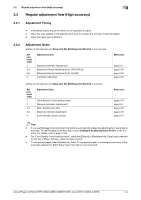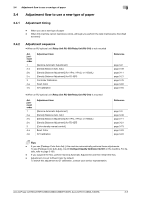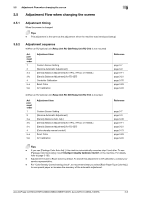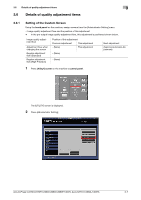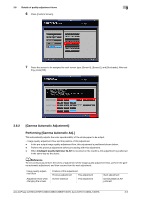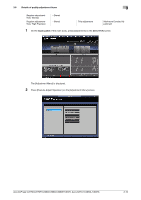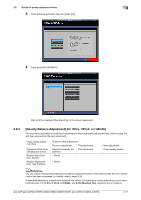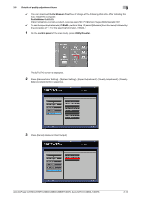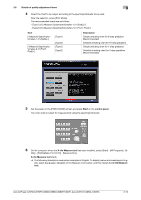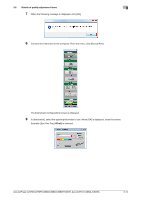Konica Minolta C3080P AccurioPress C2070/C3080 Series Daily Maintenance Guide - Page 80
[Gamma Automatic Adjustment], Performing [Gamma Automatic Adj
 |
View all Konica Minolta C3080P manuals
Add to My Manuals
Save this manual to your list of manuals |
Page 80 highlights
3.6 Details of quality adjustment items 3 6 Press [Custom Screen]. 7 Press the screen to be assigned to each screen type: [Screen1], [Screen2], and [Stochastic]. After set- ting, press [OK]. 3.6.2 [Gamma Automatic Adjustment] Performing [Gamma Automatic Adj.] This automatically adjusts the color reproducibility of the whole paper to be output. . Image quality adjustment flow and the position of this adjustment - In the pre-output image quality adjustment flow, this adjustment is positioned shown below. - Perform the previous adjustment before proceeding with this adjustment. - When Intelligent Quality Optimizer IQ-501 is mounted on the machine, this adjustment is positioned in the same way as the above. dReference To not continuously perform the series of adjustment of the image quality adjustment flow, perform the gamma automatic adjustment, and then resume from the next adjustment. Image quality adjustment flow Adjustment flow when changing the screen Position of this adjustment Previous adjustment This adjustment Screen selection This adjustment Next adjustment Density Balance Adjustment AccurioPress C2070/C2070P/C2060/C3080/C3080P/C3070, AccurioPrint C2060L/C3070L 3-9