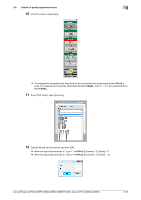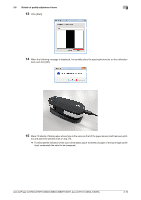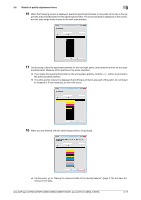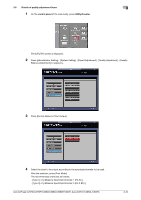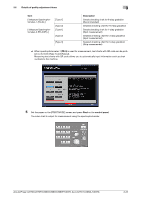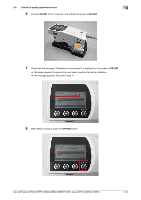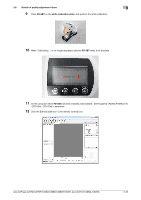Konica Minolta C3080P AccurioPress C2070/C3080 Series Daily Maintenance Guide - Page 91
Create a folder named \C2070\ADJUST_DATA or \C3080\ADJUST_DATA, From the [File] menu
 |
View all Konica Minolta C3080P manuals
Add to My Manuals
Save this manual to your list of manuals |
Page 91 highlights
3.6 Details of quality adjustment items 3 1 From the [File] menu, select [Save As]. NOTICE If you use "Export Lab", an error occurs when registering the color adjustment data. When saving the data, always use "Save As". 2 Specify the destination to save. Specify USB memory or the computer connected to the machine via the network. Stored USB Memory Computer on the network Description Connect the USB memory to the computer. Create a folder named "\C2070\ADJUST_DATA" or "\C3080\ADJUST_DATA" in the root (immediately below) of the USB memory, and specify it as a storage destination. Open the computer connected to the network used by the machine, and specify a desired folder. AccurioPress C2070/C2070P/C2060/C3080/C3080P/C3070, AccurioPrint C2060L/C3070L 3-20