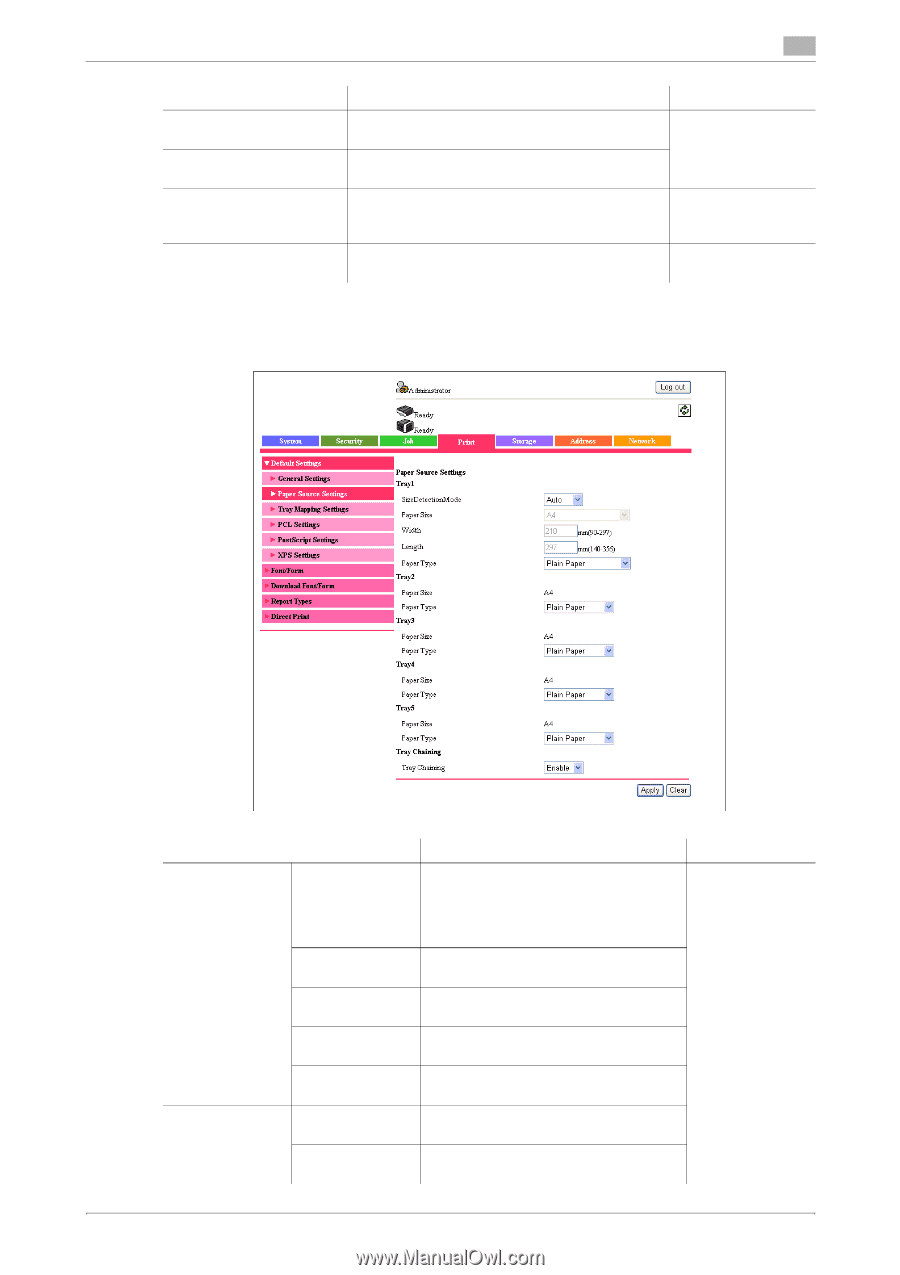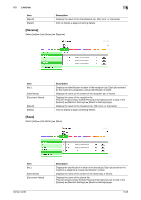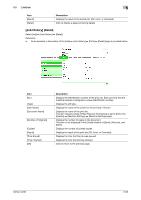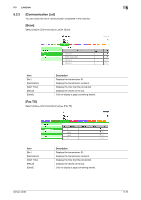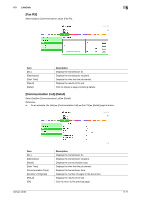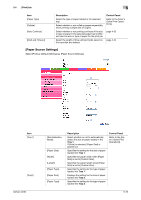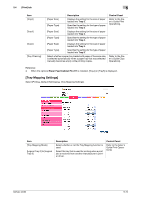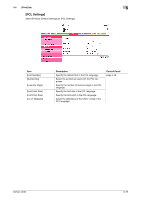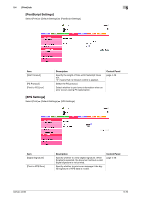Konica Minolta bizhub 42 bizhub 36/42 Administrator Operations User Guide - Page 161
Paper Source Settings]
 |
View all Konica Minolta bizhub 42 manuals
Add to My Manuals
Save this manual to your list of manuals |
Page 161 highlights
5.4 [Print] tab 5 Item [Paper Type] [Collate] [Auto Continue] [Hold Job Timeout] Description Select the type of paper loaded in the selected tray. Select whether or not collating pages sequentially when printing multiple sets of copies. Select whether or not printing continues if the size or type of paper in the selected paper tray is different from the size or type of paper for the print job. Select the length of time until print jobs saved on the hard disk are deleted. Control Panel Refer to the [User's Guide Print Operations]. page 4-22 page 4-24 [Paper Source Settings] Select [Print] ö [Default Settings] ö [Paper Source Settings]. Item [Tray1] [Tray2] bizhub 42/36 [Size Detection Mode] [Paper Size] [Width] [Length] [Paper Type] [Paper Size] [Paper Type] Description Select whether or not to automatically detect the size of paper loaded in the Tray 1. If [Auto] is selected, [Paper Size] is grayed out. Specifies the setting for the size of paper loaded into Tray 1. Specifies the paper width when [Paper Size] is set to [Custom Size]. Specifies the paper length when [Paper Size] is set to [Custom Size]. Specifies the setting for the type of paper loaded into Tray 1. Displays the setting for the size of paper loaded into Tray 2. Specifies the setting for the type of paper loaded into Tray 2. Control Panel Refer to the [User's Guide Print Operations]. 5-73