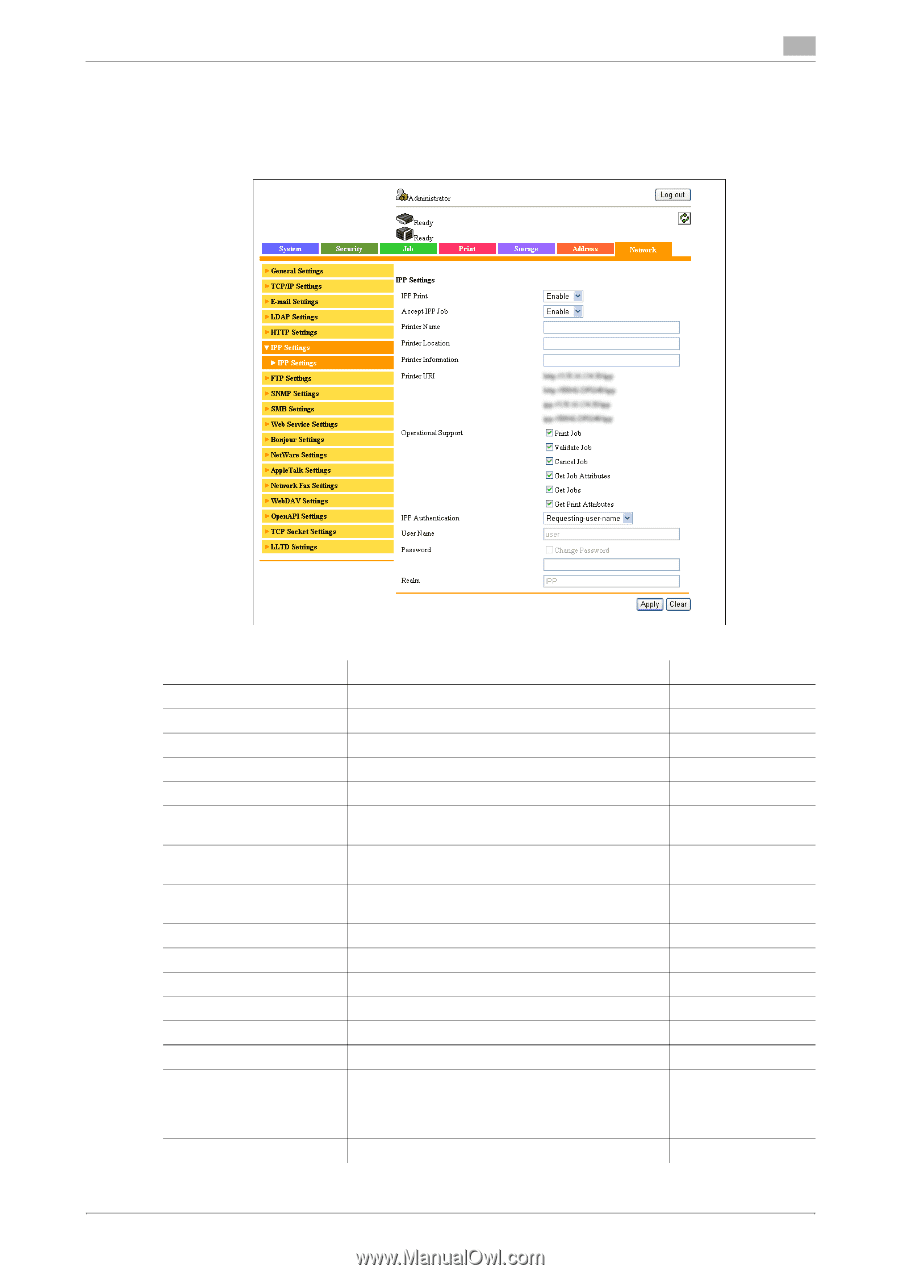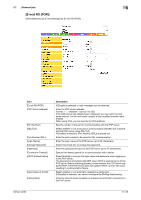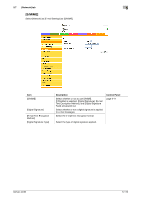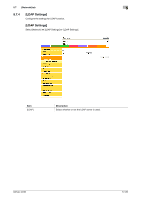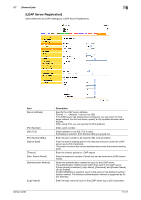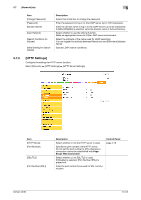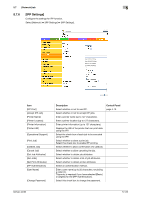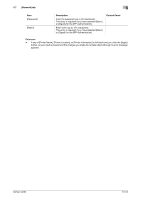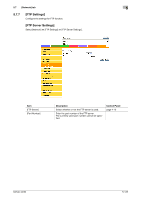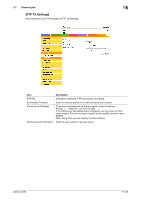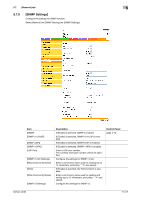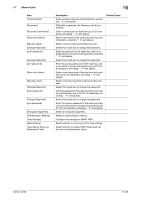Konica Minolta bizhub 42 bizhub 36/42 Administrator Operations User Guide - Page 211
IPP Settings]
 |
View all Konica Minolta bizhub 42 manuals
Add to My Manuals
Save this manual to your list of manuals |
Page 211 highlights
5.7 [Network] tab 5 5.7.6 [IPP Settings] Configure the settings for IPP function. Select [Network] ö [IPP Settings] ö [IPP Settings]. Item [IPP Print] [Accept IPP Job] [Printer Name] [Printer Location] [Printer Information] [Printer URI] [Operational Support] [Print Job] [Validate Job] [Cancel Job] [Get Job Attributes] [Get Jobs] [Get Print Attributes] [IPP Authentication] [User Name] [Change Password] Description Select whether or not to use IPP. Select whether or not to accept IPP jobs. Enter a printer name (up to 127 characters). Enter a printer location (up to 127 characters). Enter printer information (up to 127 characters). Displays the URI of the printer that can print data using the IPP. Select the check box of each job to be executed using the IPP. Select whether to allow a print job. Select this check box to enable IPP printing. Select whether to allow confirmation of a valid job. Select whether to allow canceling the job. Select whether to obtain job attributes. Select whether to obtain a list of job attributes. Select whether to obtain printer attributes. Select an authentication method. Enter a user name (up to 20 characters, excluding a colon (:)). This entry is required if you have selected [Basic] or [Digest] for the [IPP Authentication]. Select this check box to change the password. Control Panel page 4-10 bizhub 42/36 5-123