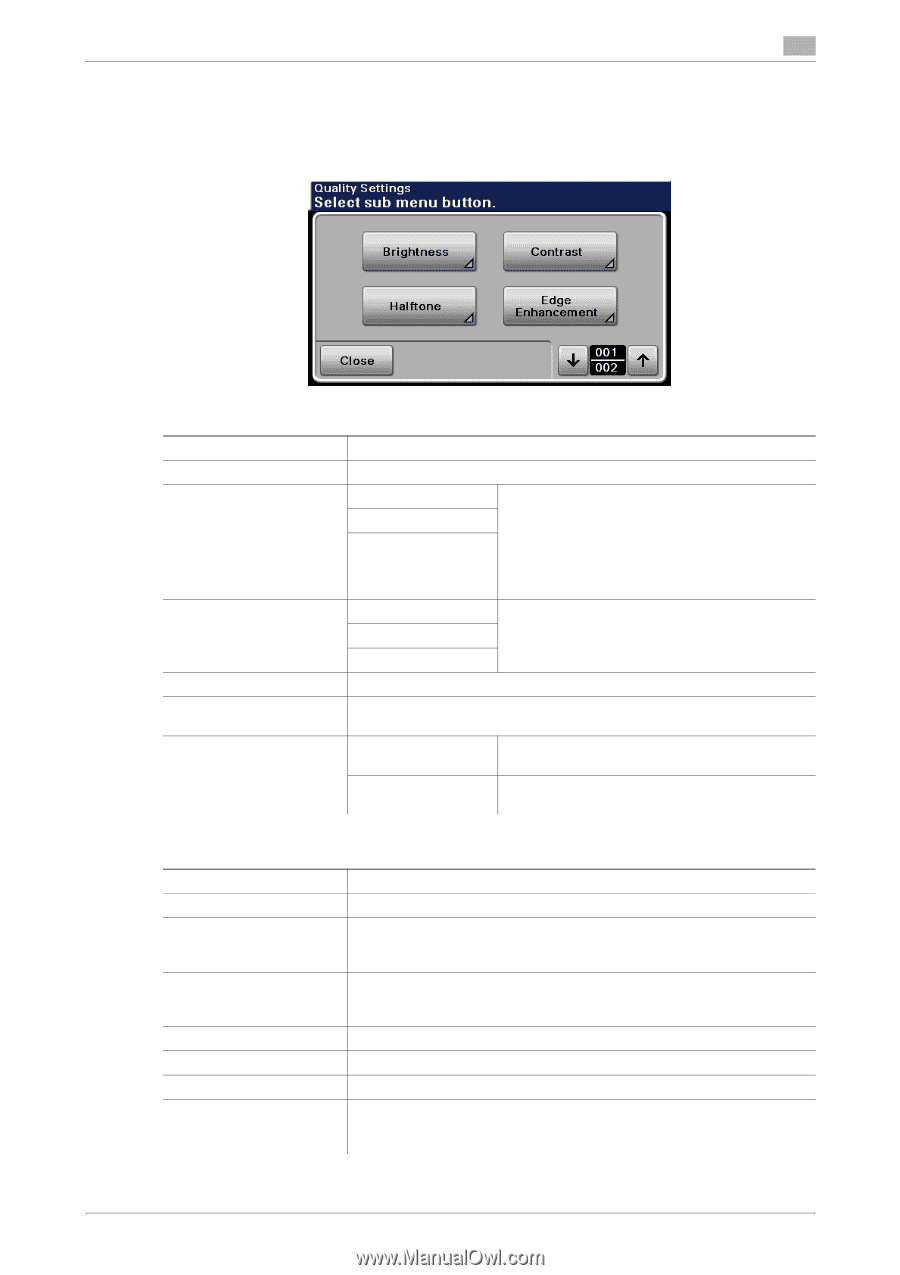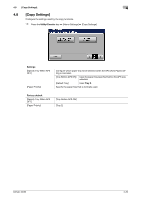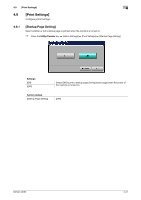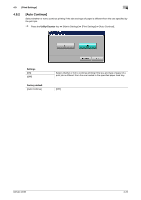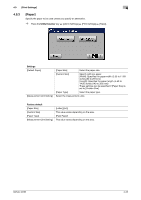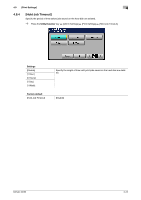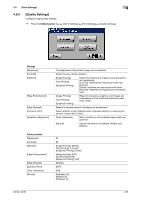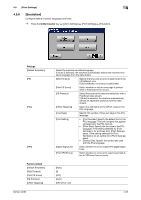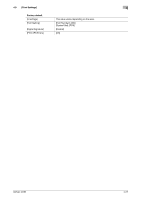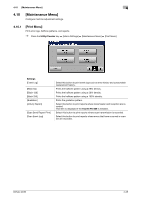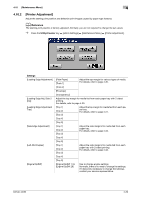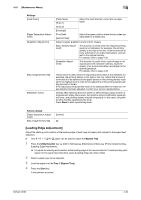Konica Minolta bizhub 42 bizhub 36/42 Administrator Operations User Guide - Page 50
Quality Settings] - toner
 |
View all Konica Minolta bizhub 42 manuals
Add to My Manuals
Save this manual to your list of manuals |
Page 50 highlights
4.9 [Print Settings] 4 4.9.5 [Quality Settings] Configure image quality settings. % Press the Utility/Counter key ö [Admin Settings] ö [Print Settings] ö [Quality Settings]. Settings [Brightness] [Contrast] [Halftone] [Edge Enhancement] [Edge Strength] [Economy Print] [Gradation Adjustment] The brightness of the printed image can be adjusted. Adjust the copy density balance. [Image Printing] [Text Printing] [Graphics Printing] Select how halftones in images, text and graphics are reproduced. [Line Art]: Halftones are reproduced with high precision. [Detail]: Halftones are reproduced with detail. [Smooth]: Halftones are reproduced with smoothness. [Image Printing] [Text Printing] [Graphics Printing] Edges of characters, graphics, and images are emphasized so that small characters are made more visible. Select the desired amount that edges are emphasized. Select whether to print graphics with a adjusted density by reducing the amount of toner that is used. [Tone Calibration] Select whether or not to enable image quality adjustment. [Density] Adjusts the density of Highlight, Middle, and Shadow. Factory default [Brightness] [Contrast] [Halftone] [Edge Enhancement] [Edge Strength] [Economy Print] [Tone Calibration] [Density] [0] [0] [Image Printing]: [Detail] [Text Printing]: [Line Art] [Graphics Printing]: [Detail] [Image Printing]: [OFF] [Text Printing]: [ON] [Graphics Printing]: [ON] [Middle] [OFF] [ON] [Highlight]: [0] [Middle]: [0] [Shadow]: [0] bizhub 42/36 4-25