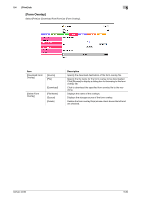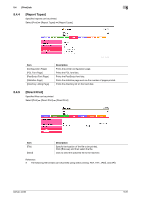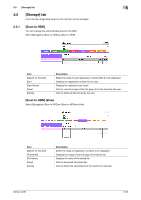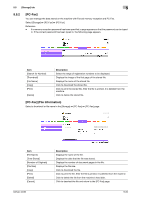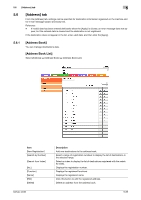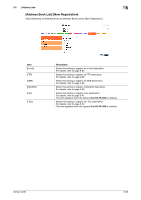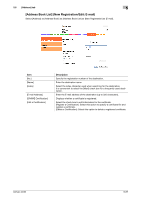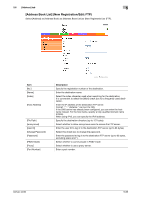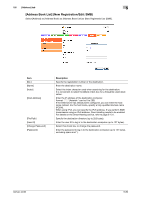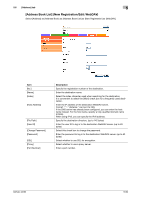Konica Minolta bizhub 42 bizhub 36/42 Administrator Operations User Guide - Page 173
Address] tab
 |
View all Konica Minolta bizhub 42 manuals
Add to My Manuals
Save this manual to your list of manuals |
Page 173 highlights
5.6 [Address] tab 5 5.6 [Address] tab From the [Address] tab, settings can be specified for destination information registered on the machine and for e-mail message subject and body text. Reference - If invalid data has been entered (left blank) when the [Apply] is clicked, an error message does not ap- pear, but the entered data is cleared and the destination is not registered. If the destination does not appear in the list, enter valid data, and then click the [Apply]. 5.6.1 [Address Book] You can manage destinations data. [Address Book List] Select [Address] ö [Address Book] ö [Address Book List]. Item [New Registration] [Search by Number] [Search from Index] [No.] [Function] [Name] [Edit] [Delete] bizhub 42/36 Description Add new destinations to the address book. Select a range of registration numbers to display the list of destinations in the selected range. Select an index to display the list of destinations registered with the selected index. Displays the registration number. Displays the registered functions. Displays the registered name. Click this button to edit the registered address. Delete an address from the address book. 5-85