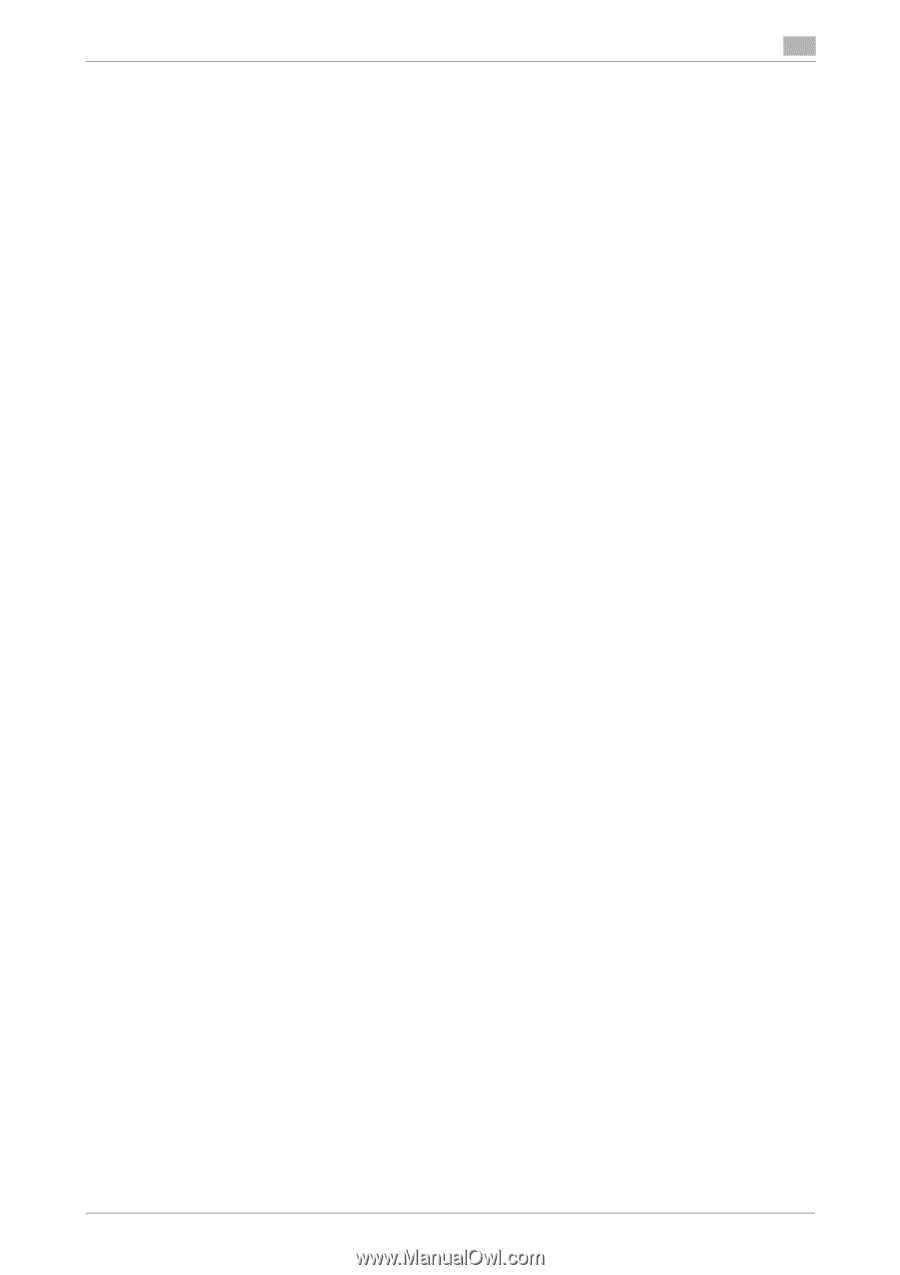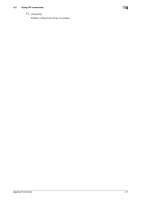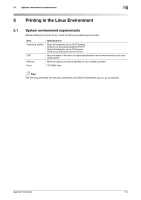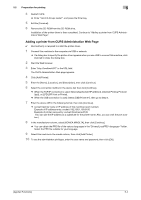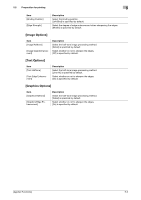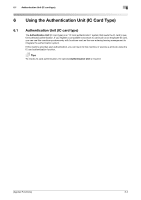Konica Minolta bizhub 4750 bizhub 4750/4050 Applied Functions User Guide - Page 132
Adding a printer from CUPS Administration Web
 |
View all Konica Minolta bizhub 4750 manuals
Add to My Manuals
Save this manual to your list of manuals |
Page 132 highlights
5.2 Preparation for printing 5 4 Restart CUPS. % Enter "/etc/init.d/cups restart", and press the Enter key. 5 Exit the [Terminal]. 6 Remove the CD-ROM from the CD-ROM drive. Installation of the printer driver is then completed. Continue to "Adding a printer from CUPS Administration Web Page". Adding a printer from CUPS Administration Web Page 0 Root authority is required to install the printer driver. 1 Connect this machine to the computer via USB or network. % If a dialog box to specify the printer driver appears when you use USB to connect this machine, click [Cancel] to close the dialog box. 2 Start the Web browser. 3 Enter "http://localhost:631" in the URL field. The CUPS Administration Web page appears. 4 Click [Add Printer]. 5 Enter the [Name], [Location], and [Description], then click [Continue]. 6 Select the connection method in the device list, then click [Continue]. % When the TCP/IP connection is used: Select [AppSocket/HP jetDirect], [Internet Printing Protocol (ipp)], or [LPD/LPR Host or Printer]. % When the USB connection is used: Select [USB Printer #1], then go to Step 8. 7 Enter the device URI in the following format, then click [Continue]. % socket://(printer name or IP address of this machine): (port number) Example of IP address entry: socket://192.168.1.190:9100 Example of printer name entry: socket://Hostname:9100 (You can use the IP address as a substitute for the printer name. Also, you can omit the port number.) 8 In the manufacturer column, select [KONICA MINOLTA], then click [Continue]. % You can obtain the PPD file of the various languages in the "Drivers/LinuxPPD/" folder. Select the PPD file suitable for your language. 9 Select this machine in the model column, then click [Add Printer]. 10 To use the administrator privileges, enter the user name and password, then click [OK]. [Applied Functions] 5-4