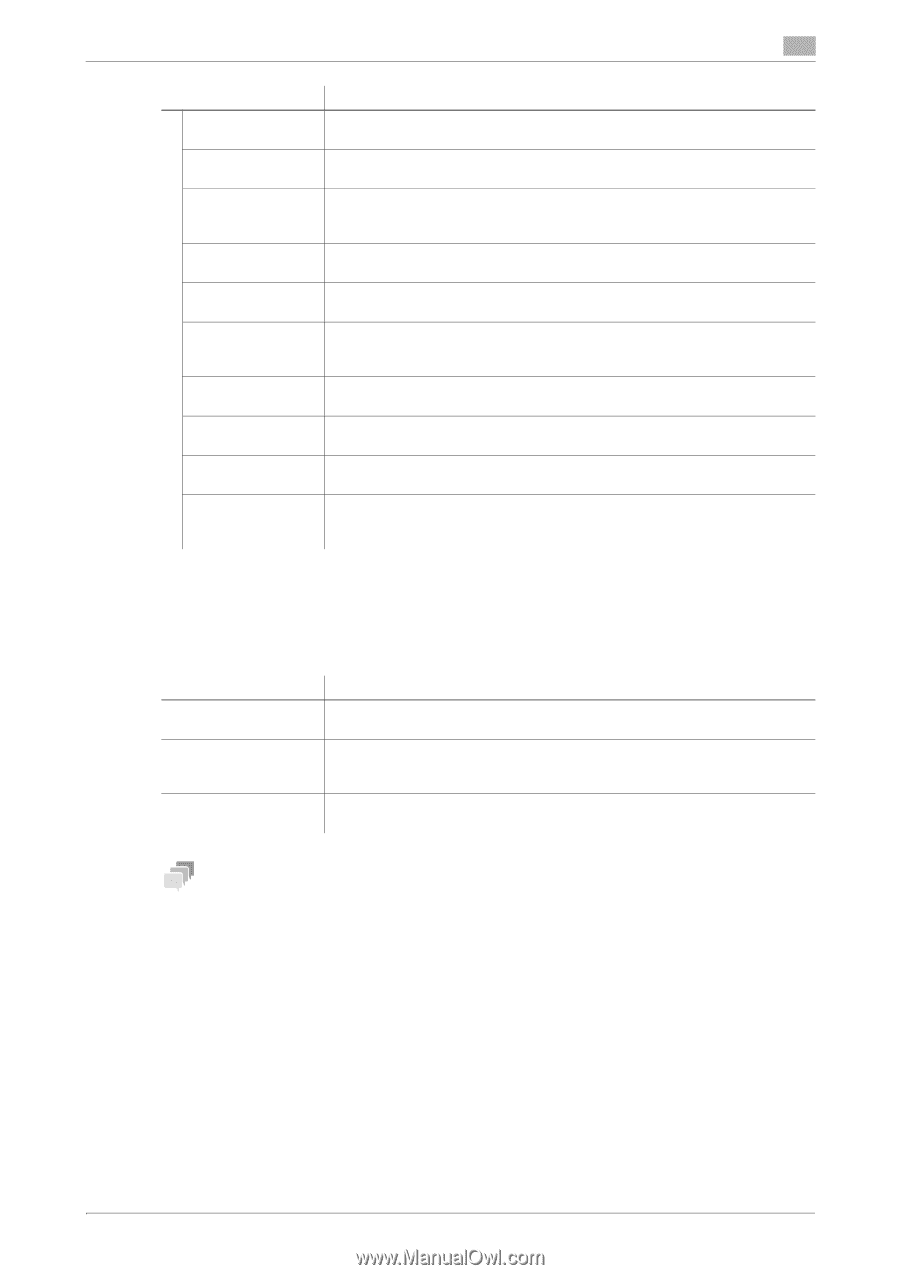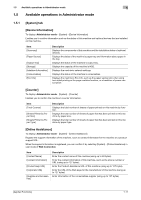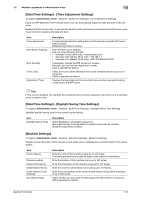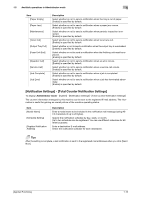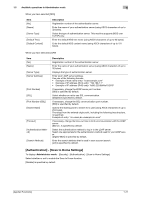Konica Minolta bizhub 4750 bizhub 4750/4050 Applied Functions User Guide - Page 22
[Notification Settings] - [Total Counter Notification Settings] - service mode enable
 |
View all Konica Minolta bizhub 4750 manuals
Add to My Manuals
Save this manual to your list of manuals |
Page 22 highlights
1.5 Available operations in Administrator mode 1 Item [Paper Empty] [Paper Jam] [Maintenance] [Toner Out] [Output Tray Full] [Fuser Unit End] [Operator Call] [Service Call] [Job Complete] [Job Error] Description Select whether or not to send a notification when the tray is out of paper. [Enable] is specified by default. Select whether or not to send a notification when a paper jam occurs. [Enable] is specified by default. Select whether or not to send a notification when periodic inspection is required. [Enable] is specified by default. Select whether or not to send a notification when toner runs out. [Enable] is specified by default. Select whether or not to send a notification when the output tray is overloaded. [Enable] is specified by default. Select whether or not to send a notification when the finishing unit must be replaced. [Enable] is specified by default. Select whether or not to send a notification when an error occurs. [Enable] is specified by default. Select whether or not to send a notification when a service call occurs. [Enable] is specified by default. Select whether or not to send a notification when a job is completed. [Enable] is specified by default. Select whether or not to send a notification when a job has terminated abnormally. [Enable] is specified by default. [Notification Settings] - [Total Counter Notification Settings] To display: Administrator mode - [System] - [Notification Settings] - [Total Counter Notification Settings] The counter information managed by this machine can be sent to the registered E-mail address. The information is useful for gaining an overall picture of the machine operating status. Item [Model Name] [Schedule Setting] [Register Notification Address] Description Enter a model name to be included in the notification mail message (using ASCII characters of up to 20 bytes). Specify the notification schedule by day, week, or month. Up to two schedules can be registered. You can use different schedules for different purposes. Enter a destination E-mail address. Select the notification schedule for each destination. Tips After the setting is complete, a test notification is sent to the registered mail addresses when you click [Send Now]. [Applied Functions] 1-16