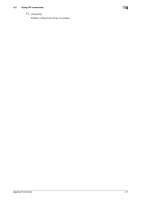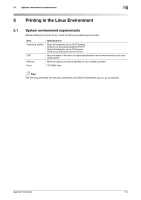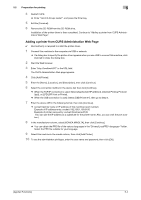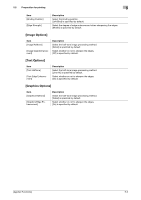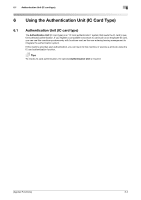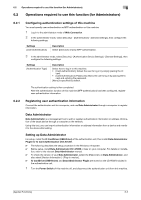Konica Minolta bizhub 4750 bizhub 4750/4050 Applied Functions User Guide - Page 133
Configuring the default settings of the printer driver, [Options Installed], [General]
 |
View all Konica Minolta bizhub 4750 manuals
Add to My Manuals
Save this manual to your list of manuals |
Page 133 highlights
5.2 Preparation for printing 5 5.2.3 Configuring the default settings of the printer driver When you use this machine for the first time, properly configure the printer driver so that it contains information such as the options installed on this machine. If necessary, you can change the default print settings of the printer driver. Tips - The name and display order of the settings vary depending on your operating system, its version, or the CUPS version. - The following describes the print functions unique to this machine. 1 Start the Web browser. 2 Enter "http://localhost:631" in the URL field. 3 Click [Manage Printer]. 4 Click [Set Printer Options]. The printer drive setup page appears. [Options Installed] Item [Paper Source Unit] [Hard Disk] [Output Unit] Description Select the paper feed unit that is installed on this machine. [None] is specified by default. Select [Installed] for this machine. Select [Installed] if the optional Finisher is installed on this machine. [None] is specified by default. NOTICE You cannot use the optional functions unless the name of this machine and installed options are specified. If any option is installed, be sure to specify it. [General] Item [Collate] [Paper Source] [Paper Type] [Resolution] [Paper Size] [Nearest Size and Scale] [Manually Print on 2nd Side] [Print Type] [Staple] [Original Direction] Description When printing multiple sets of copies, select this check box to output sets of copies one by one. [On] is specified by default. Select the paper tray for the printing paper. Select the paper type used for printing. Select the print resolution. [600dpi] is specified by default. Select the size of paper for printing. Select whether or not to use paper of the appropriate size by automatically enlarging or reducing the original data if the size of sheets of the paper loaded in the paper tray does not match that of original data. [Off] is specified by default. Select whether or not to print data on the back side of a sheet that has been printed on once. [Off] is specified by default. Select the print sides of paper. [2-Sided] is specified by default. Specify the staple position when stapling printed sheets of paper. [Off] is specified by default. Specify the orientation of the original. [Portrait] is specified by default. [Applied Functions] 5-5