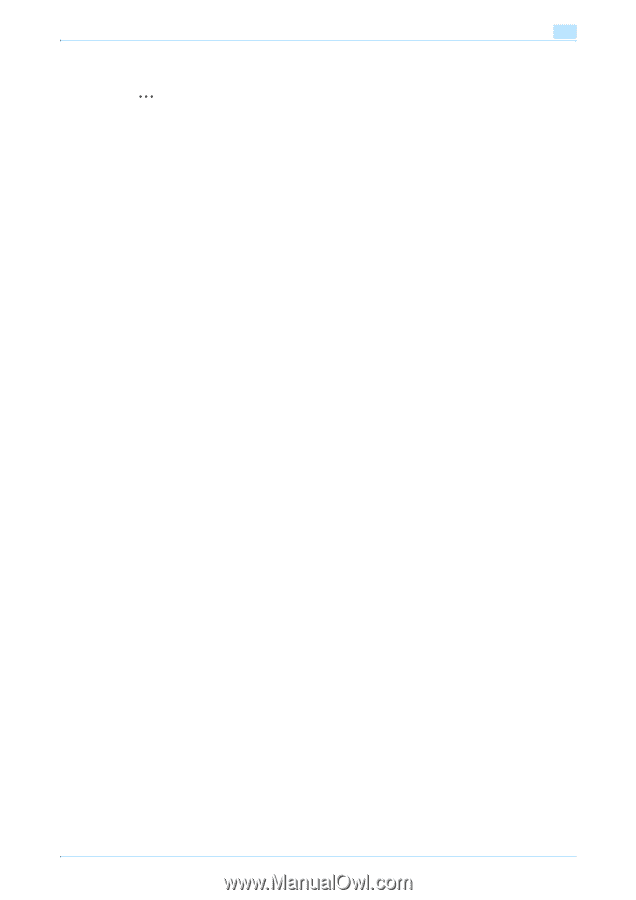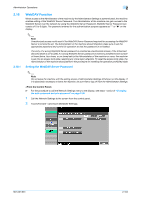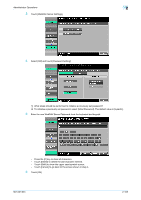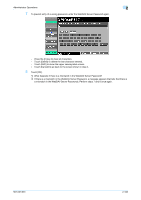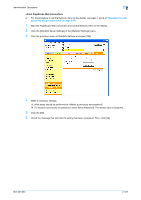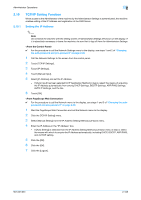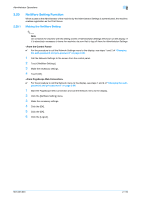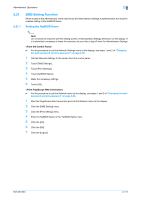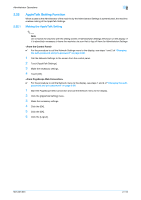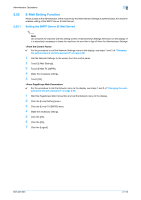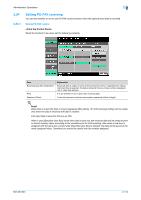Konica Minolta bizhub 501 bizhub 361/421/501 Security Function User Manual - Page 126
Registering the DNS Server
 |
View all Konica Minolta bizhub 501 manuals
Add to My Manuals
Save this manual to your list of manuals |
Page 126 highlights
Administrator Operations 2 2.19.2 Registering the DNS Server 2 Note Do not leave the machine with the setting screen of Administrator Settings left shown on the display. If it is absolutely necessary to leave the machine, be sure first to log off from the Administrator Settings. 0 For the procedure to call the TCP/IP settings screen to the display, see steps 1 through 3 of "Setting the IP Address" on page 2-108. 1 Call the TCP/IP settings screen to the display from the control panel. 2 Make the various settings for the DNS Server. - If [Enable] is selected from the DNS Server Auto Obtain and DNS Domain Auto Obtain, the DNS Server Address and DNS Domain Name are automatically acquired. 3 Touch [OK]. 0 For the procedure to call the TCP/IP setting menu to the display, see steps 1 and 2 of "Setting the IP Address" on page 2-108. 1 Start the PageScope Web Connection and call the TCP/IP Setting menu to the display. 2 Enter the address in the DNS Server box. - If [Enable] is selected from the DNS Server Auto Obtain and DNS Domain Auto Obtain pull-down menus, the DNS Server Address and DNS Domain Name are automatically acquired. 3 Make the necessary settings. 4 Click the [OK]. 5 Click the [OK]. 6 Click the [Logout]. 501/421/361 2-109