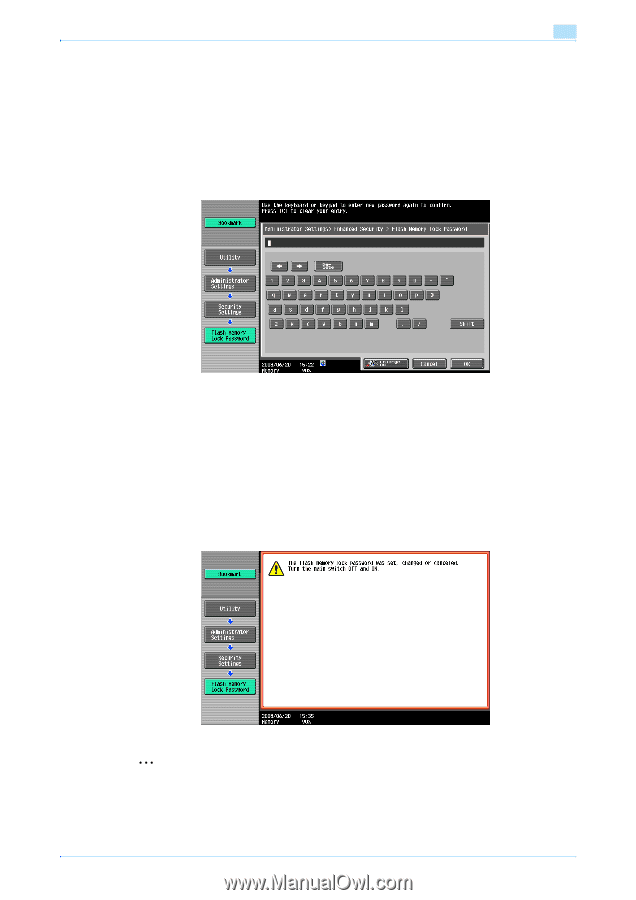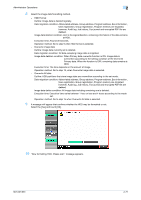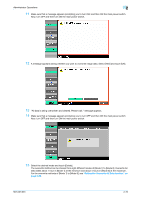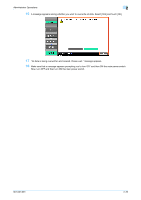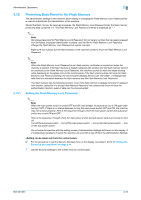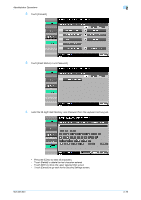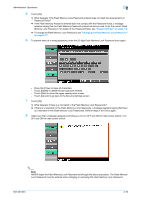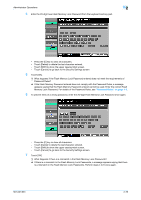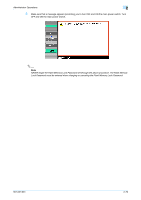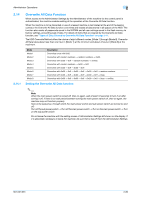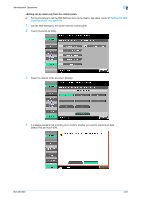Konica Minolta bizhub 501 bizhub 361/421/501 Security Function User Manual - Page 93
NEVER forget the Flash Memory Lock Password set through the above procedure. The Flash Memory
 |
View all Konica Minolta bizhub 501 manuals
Add to My Manuals
Save this manual to your list of manuals |
Page 93 highlights
Administrator Operations 2 5 Touch [OK]. ? What happens if the Flash Memory Lock Password entered does not meet the requirements of Password Rules? % If the Flash Memory Password entered does not comply with the Password Rules, a message appears saying that the Flash Memory Password entered cannot be used. Enter the correct Flash Memory Lock Password. For details of the Password Rules, see "Password Rules" on page 1-9. % To change the Flash Memory Lock Password, see "Changing the Flash Memory Lock Password" on page 2-77 6 To prevent entry of a wrong password, enter the 20-digit Flash Memory Lock Password once again. - Press the [C] key to clear all characters. - Touch [Delete] to delete the last character entered. - Touch [Shift] to show the upper case/symbol screen. - Touch [Cancel] to go back to the Security Settings screen. 7 Touch [OK]. ? What happens if there is a mismatch in the Flash Memory Lock Passwords? % If there is a mismatch in the Flash Memory Lock Passwords, a message appears saying that there is a mismatch in the Flash Memory Lock Passwords. Perform steps 4 to 6 once again. 8 Make sure that a message appears promoting you to turn OFF and ON the main power switch. Turn OFF and ON the main power switch. 2 Note NEVER forget the Flash Memory Lock Password set through the above procedure. The Flash Memory Lock Password must be entered when changing or canceling the Flash Memory Lock Password. 501/421/361 2-76