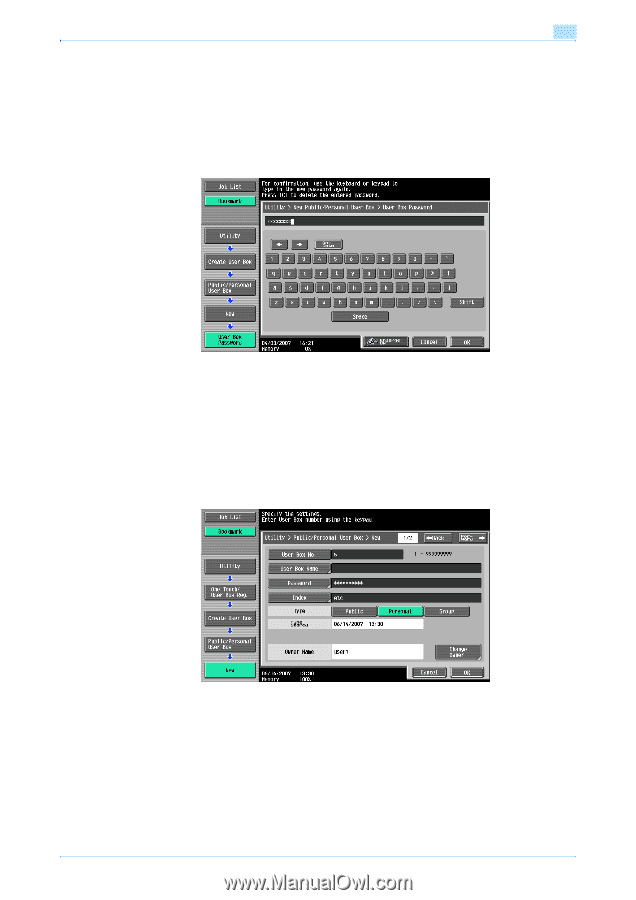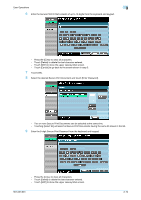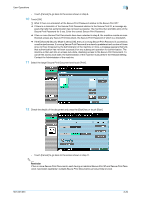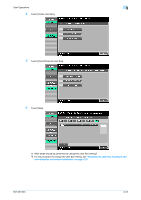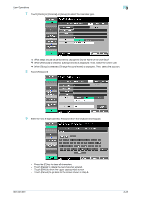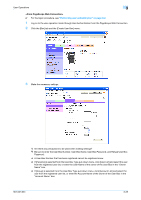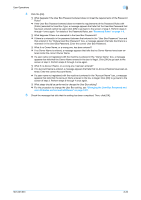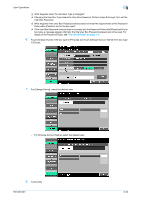Konica Minolta bizhub 501 bizhub 361/421/501 Security Function User Manual - Page 157
Password Rules, see
 |
View all Konica Minolta bizhub 501 manuals
Add to My Manuals
Save this manual to your list of manuals |
Page 157 highlights
User Operations 3 10 Touch [OK]. ? What happens if the User Password entered does not meet the requirements of the Password Rules? % If the User Box Password entered does not meet the requirements of the Password Rules with [Public] selected for User Box Type, a message appears that tells that the User Box Password that has been entered cannot be used. Enter the correct User Box Password. For details of the Password Rules, see "Password Rules" on page 1-9. 11 To prevent entry of a wrong password, enter the 8-digit User Box Password again. - Press the [C] key to clear all characters. - Touch [Delete] to delete the last character entered. - Touch [Shift] to show the upper case/symbol screen. - Touch [Cancel] to go back to the screen shown in step 8. 12 Touch [OK]. ? What happens if there is a mismatch in the User Box Passwords? % If there is a mismatch in the User Box Passwords, a message appears that tells that there is a mismatch in the User Box Passwords. Perform steps 9 through 11 once again. 13 Make the necessary settings. ? What if a User Box No. is duplicated? % A User Box No. that has been registered cannot be registered anew. ? What if no Name has been entered? % If no Name has been registered, [OK] cannot be touched. Be sure to register the Name. 14 Touch [OK]. 501/421/361 3-24