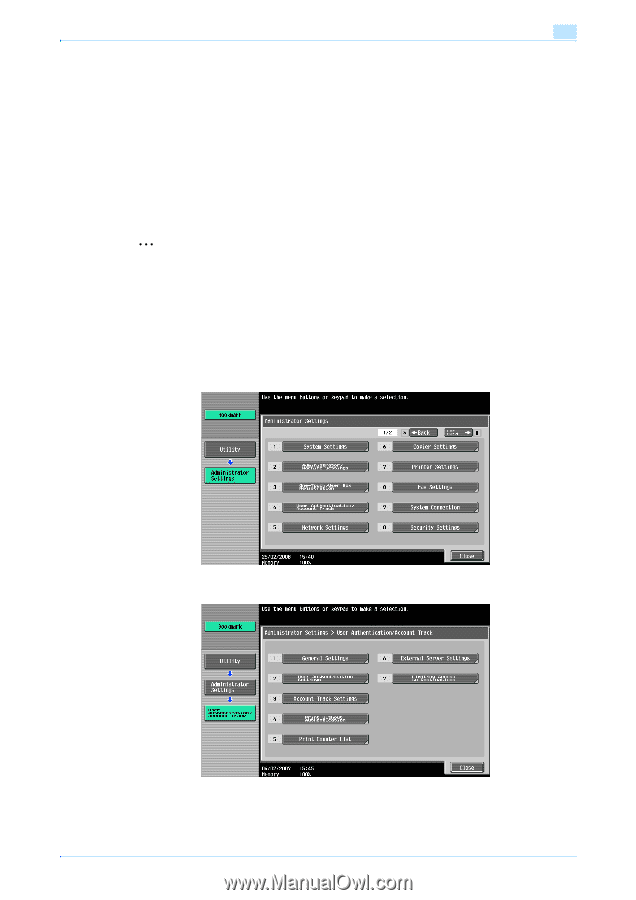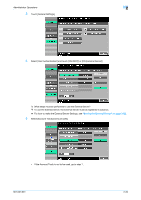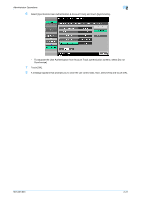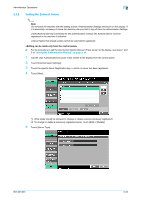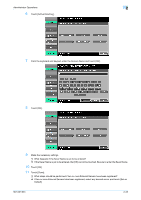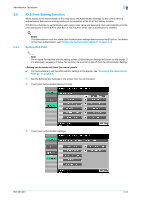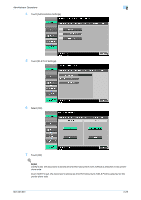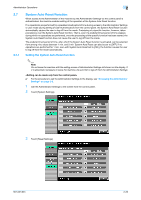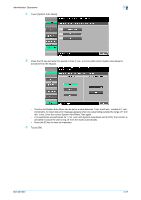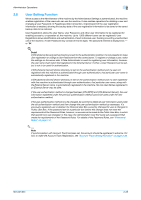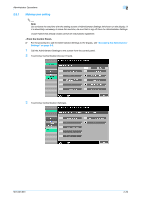Konica Minolta bizhub 501 bizhub 361/421/501 Security Function User Manual - Page 41
ID & Print Setting Function
 |
View all Konica Minolta bizhub 501 manuals
Add to My Manuals
Save this manual to your list of manuals |
Page 41 highlights
Administrator Operations 2 2.6 2.6.1 ID & Print Setting Function When access to the Administrator of the machine by the Administrator Settings via the control panel is authenticated, the machine enables setting of the operation of the ID & Print Setting function. ID & Print is a function to authenticate a user using a user name and password, then automatically print the print jobs saved in the ID & Print User Box of this machine, when user authentication is enabled. ! Detail The Administrator must first make User Authentication settings before setting the ID & Print. For details of the User Authentication, see "Setting the Authentication Method" on page 2-19. Setting ID & Print 2 Note Do not leave the machine with the setting screen of Administrator Settings left shown on the display. If it is absolutely necessary to leave the machine, be sure first to log off from the Administrator Settings. 0 For the procedure to call the Administrator Settings to the display, see "Accessing the Administrator Settings" on page 2-2. 1 Call the Administrator Settings to the screen from the control panel. 2 Touch [User Authentication/Account Track]. 3 Touch [User Authentication Settings]. 501/421/361 2-24