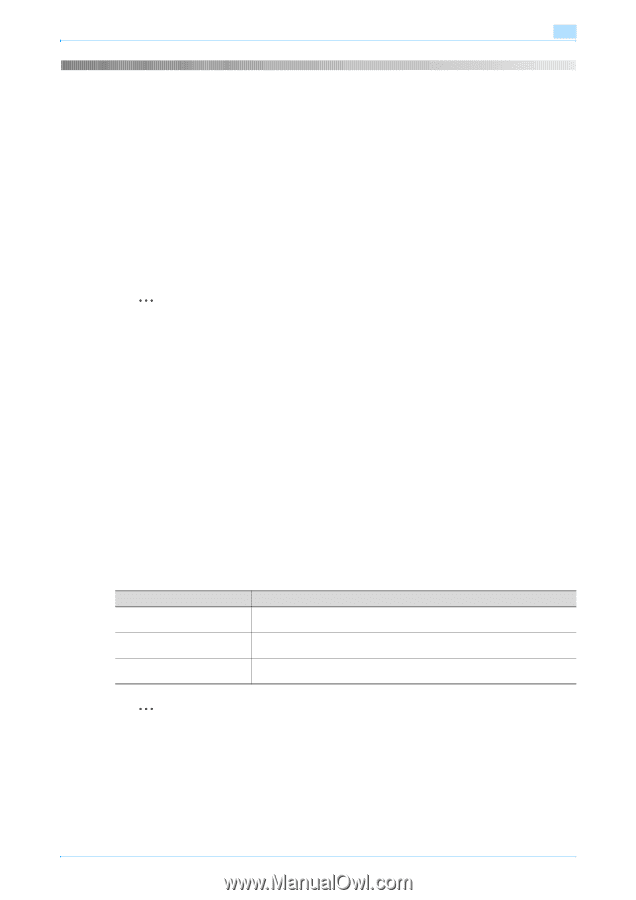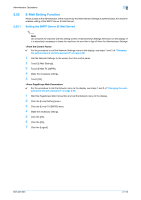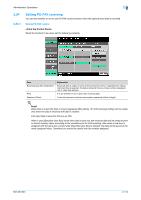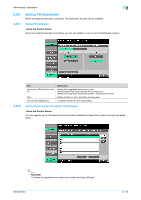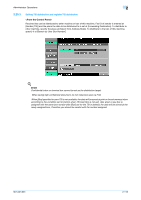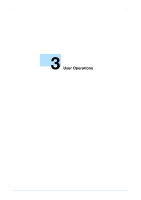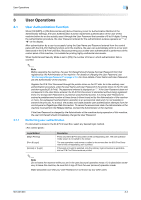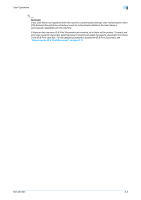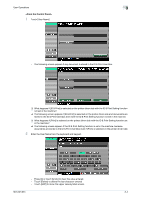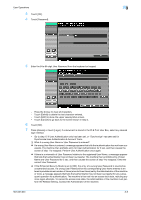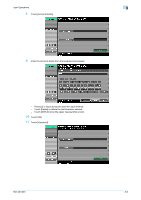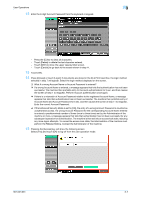Konica Minolta bizhub 501 bizhub 361/421/501 Security Function User Manual - Page 135
User Authentication Function
 |
View all Konica Minolta bizhub 501 manuals
Add to My Manuals
Save this manual to your list of manuals |
Page 135 highlights
User Operations 3 3 3.1 3.1.1 User Operations User Authentication Function When [ON (MFP)] or [ON (External Server)] (Active Directory) is set for Authentication Method of the Administrator Settings, the User Authentication function implements authentication of the user of this machine before he or she actually uses it through the User Password that consists of 8 to 64 digits. During the authentication procedure, the User Password entered for the authentication purpose appears as "*" or "●" on the display. After authentication by a user is successful using the User Name and Password entered from the control panel with the ID & Print Setting function set in the machine, the user can automatically print his or her print data saved in the ID & Print User Box. Because printing occurs after user authentication is performed via the control panel of this machine, it is suitable for printing highly confidential documents. When the Enhanced Security Mode is set to [ON], the number of times in which authentication fails is counted. 2 Note Before operating the machine, the user him/herself should change the User Password from that registered by the Administrator of the machine. For details of changing the User Password, see "Performing Change Password" on page 3-13. For more details of User Name and User Password, ask the Administrator of the machine. Register the ID & Print Document through the printer driver on the PC side. As in the ordinary user authentication procedure, enter the User Name and User Password in the printer driver on the PC side and then specify [ID & Print]. The password entered is displayed as "*." If the User Password does not correspond to the User Name entered, the ID & Print Document is discarded without being registered. Entry of a wrong User Password is counted as unauthorized access. If a wrong User Password is entered a predetermined number of times (once to three times) set by the Administrator of the machine or more, the subsequent authentication operation is an access lock state and it is not possible to transmit the print job. As a result, the access lock state disables user authentication attempts from the control panel or PageScope Web Connection. To cancel the access lock state, the Administrator of the machine must perform the Release Setting. Contact the Administrator of the machine. If the User Password is changed by the Administrator of the machine during operation of this machine, the user him/herself should immediately change the User Password. Performing user authentication If a document is stored in the ID & Print User Box, select any desired login method. Login Method [Begin Printing] [Print & Login] [Access] or [Login] Description Prints only the ID & Print Document of the corresponding user. The user operation mode screen is not called to the screen. The user operation mode screen is called to the screen after the ID & Print Document of the corresponding user is printed. If [Access] or [Login] is selected, only the ordinary login procedure is applicable and no ID & Print Documents are printed. 2 Note Do not leave the machine while you are in the user (account) operation mode. If it is absolutely necessary to leave the machine, be sure first to log off from the user (account) operation mode. Make absolutely sure that your User Password is not known by any other users. 501/421/361 3-2