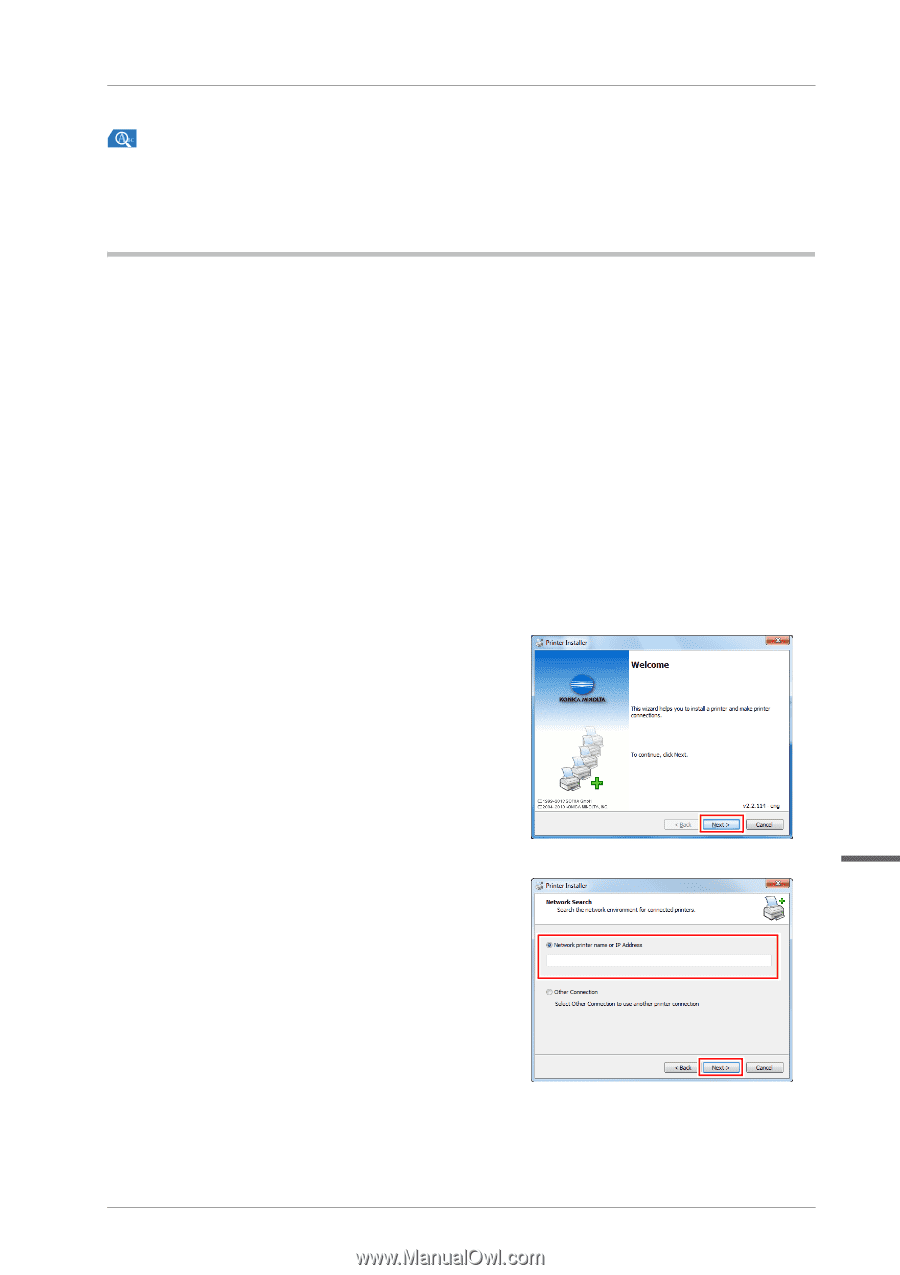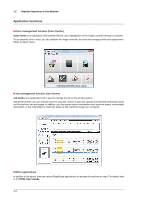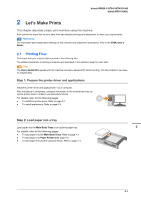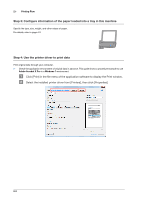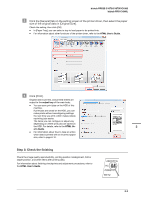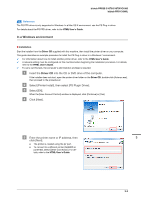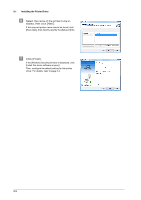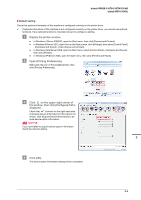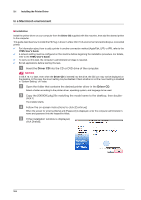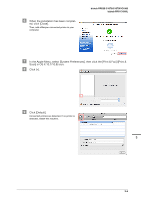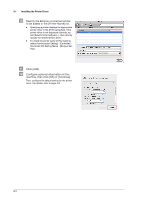Konica Minolta bizhub PRESS C1070/C1070P bizhub PRESS C1070/C1070P/C1060/bizhu - Page 23
In a Windows environment, Installation, Driver CD
 |
View all Konica Minolta bizhub PRESS C1070/C1070P manuals
Add to My Manuals
Save this manual to your list of manuals |
Page 23 highlights
bizhub PRESS C1070/C1070P/C1060 bizhub PRO C1060L Reference The PS PPD driver is only supported in Windows. In a Mac OS X environment, use the PS Plug-in driver. For details about the PS PPD driver, refer to the HTML User's Guide. In a Windows environment )Installation Start the installer from the Driver CD supplied with this machine, then install the printer driver on your computer. This guide describes an example procedure to install the PS Plug-in driver in a Windows 7 environment. 0 For information about how to install another printer driver, refer to the HTML User's Guide. 0 A network setting must be configured on this machine before beginning the installation procedure. For details, refer to the HTML User's Guide. 0 To carry out this task, the computer's administrator privilege is required. " Insert the Driver CD into the CD or DVD drive of the computer. If the installer does not start, open the printer driver folder on the Driver CD, double-click [Autorun.exe], then proceed to the procedure 2. # Select [Printer Install], then select [PS Plugin Driver]. $ Select [EN]. When the [User Account Control] window is displayed, click [Continue] or [Yes]. % Click [Next]. & Enter the printer name or IP address, then 3 click [Next]. - The printer is created using the Ipr port. - To connect to a different printer (NetBIOS or port9100), select [Other Connection]. For details, refer to the HTML User's Guide. 3-2