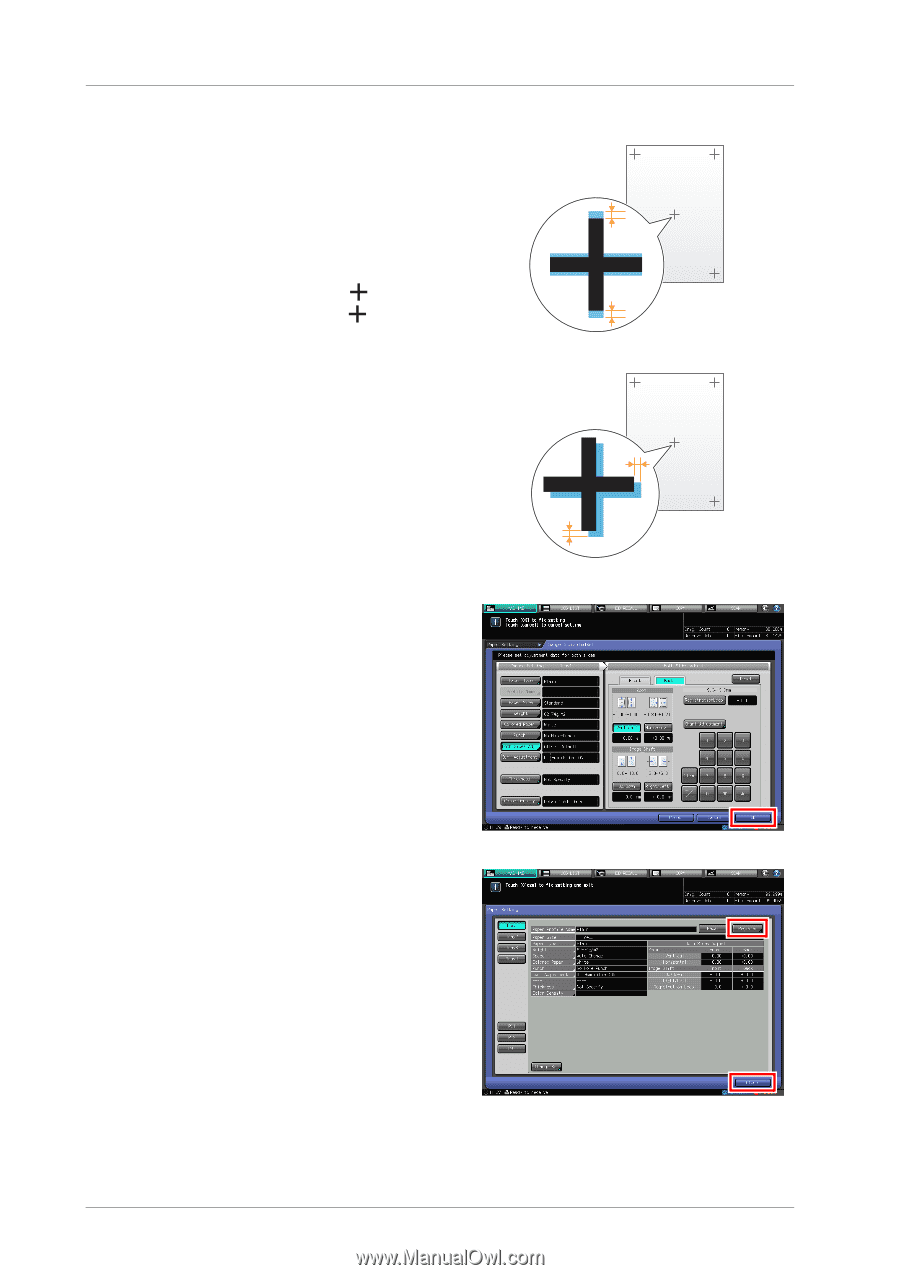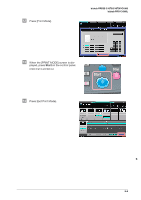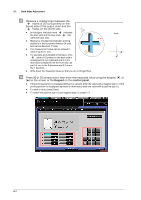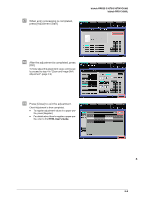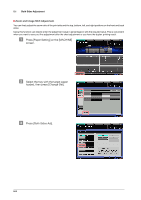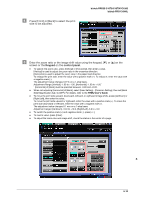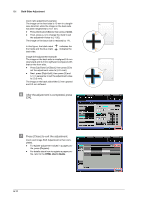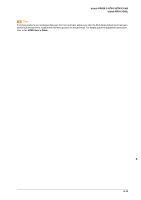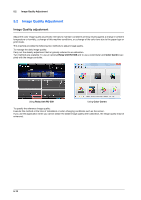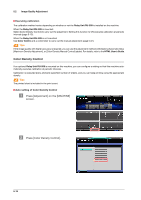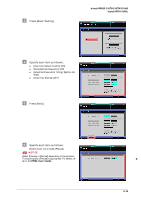Konica Minolta bizhub PRESS C1070/C1070P bizhub PRESS C1070/C1070P/C1060/bizhu - Page 60
After the adjustment is completed, press, Press [Close] to exit the adjustment., Both Sides Adjustment
 |
View all Konica Minolta bizhub PRESS C1070/C1070P manuals
Add to My Manuals
Save this manual to your list of manuals |
Page 60 highlights
5.1 Both Sides Adjustment Zoom ratio adjustment example: The image on the front side is 10 mm in a lengthwise direction while the image on the back side has been lengthened to 10.1 mm. - Press [Vertical] of [Back], then press [1][0][0]. - Then, press [+/-] to change the mark to set the adjustment value to [-1.00]. The image on the back side is reduced by 1%. In this figure, the black mark front side and the blue mark back side. indicates the indicates the Image shift adjustment example: The image on the back side is misaligned 0.5 mm downward and 0.3 mm rightward compared with that on the front side. - Press [Up/Down] of [Back], then press [5] to set the adjustment value to [+0.5 mm]. - Next, press [Right/Left], then press [3] and [+/-] in sequence to set the adjustment value to [-0.3 mm]. The image on the back side shifts 0.5 mm upward and 0.3 mm leftward. ' After the adjustment is completed, press [OK]. ( Press [Close] to exit the adjustment. Zoom and Image Shift Adjustment is then completed. - To register adjustment values in a paper pro- file, press [Register]. - For details about how to register a paper pro- file, refer to the HTML User's Guide. 5-11