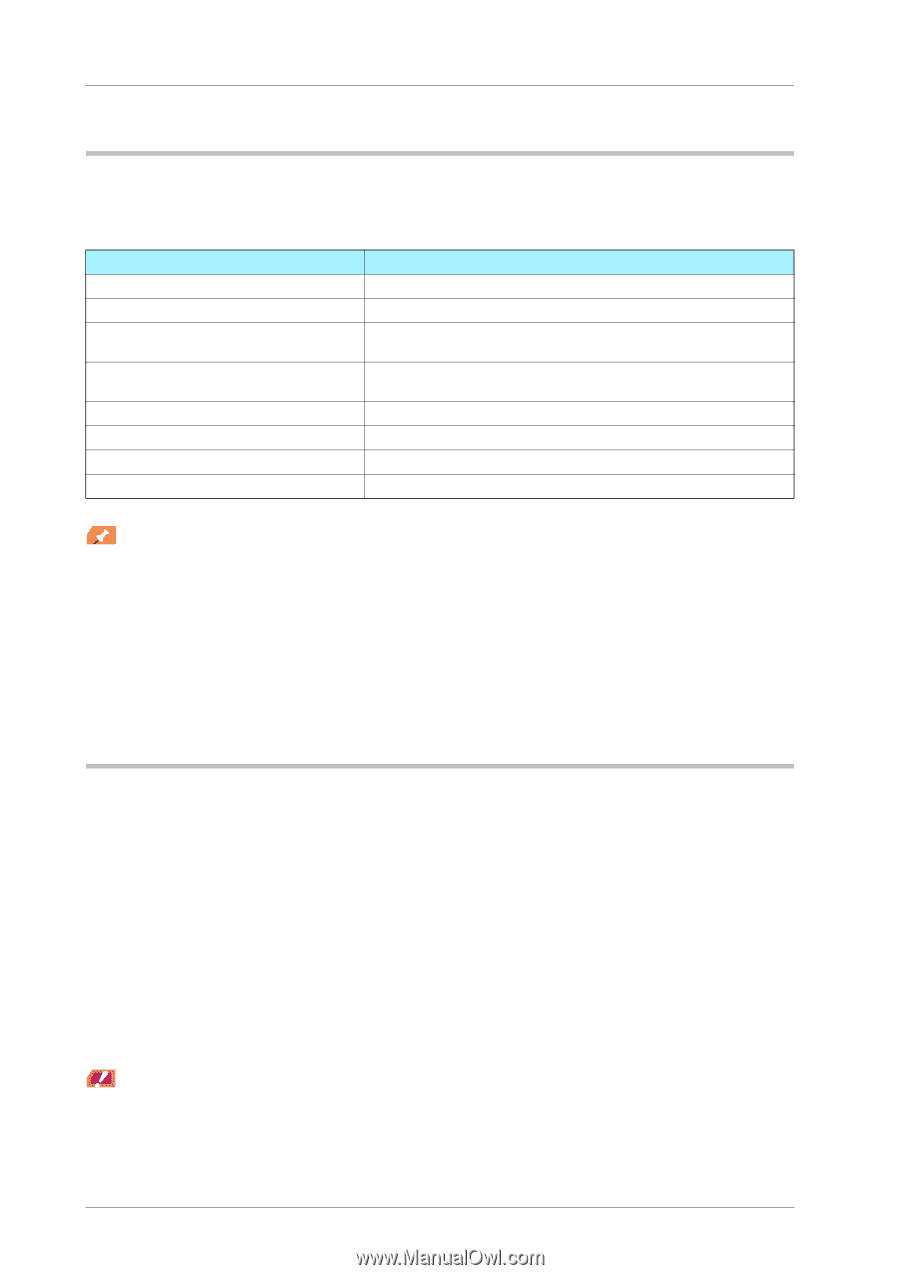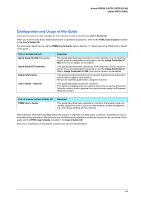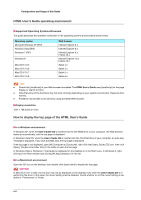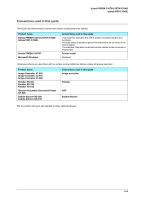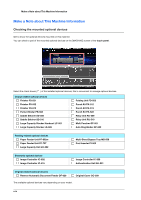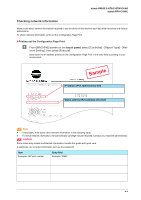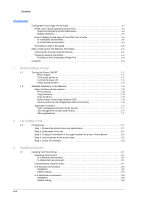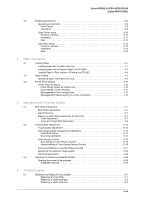Konica Minolta bizhub PRESS C1070/C1070P bizhub PRESS C1070/C1070P/C1060/bizhu - Page 4
HTML User's Guide operating environment, Supported Operating Systems/Browsers, Display resolution
 |
View all Konica Minolta bizhub PRESS C1070/C1070P manuals
Add to My Manuals
Save this manual to your list of manuals |
Page 4 highlights
Configuration and Usage of this Guide HTML User's Guide operating environment )Supported Operating Systems/Browsers This guide describes the operation verification in the operating systems and browsers shown below. Operating system Microsoft Windows XP (SP3) Windows Vista (SP2) Windows 7 (SP1) Windows 8 Mac OS X 10.5 Mac OS X 10.6 Mac OS X 10.7 Mac OS X 10.8 Web browser Internet Explorer 8.x Internet Explorer 9.x Internet Explorer 9.x Firefox 22.x Internet Explorer 10.x Firefox 22.x Safari 4.x Safari 5.x Safari 5.x Safari 6.x Tips Tips - Check that [JavaScript] of your Web browser is enabled. The HTML User's Guide uses [JavaScript] for the page display or search function. - Note that some of the functions may not work normally depending on your system environment. Please be forewarned. - Problems may be able to be solved by using the latest Web browser. )Display resolution 1024 e 768 pixels or more How to display the top page of the HTML User's Guide )In a Windows environment In Windows XP, when the User's Guide CD is inserted into the CD-ROM drive of your computer, the Web browser starts up automatically, and the top page is displayed. In Windows Vista/7/8, when the User's Guide CD is inserted into the CD-ROM drive of your computer, an auto play message is displayed. If you click [rundll32.exe], the top page is displayed. If the top page is not displayed, open [My Computer] or [Computer], right-click the [Users_Guide_CD] icon, then click [Open]. Double-click [index.html] in the folder to open the top page. In Windows Vista or Windows 7, [Computer] is displayed on the desktop or in the Start menu. In Windows 8, rightclicking in the Start window and clicking [All Apps] displays it in the list. )In a Macintosh environment Open the CD icon on the desktop, then double-click [index.html] to display the top page. NOTICE In Mac OS X 10.7 or later, the CD icon may not be displayed on the desktop even when the User's Guide CD is inserted into the drive. In this case, the mount setting may be disabled. Check whether or not the mount setting is disabled in "Preferences" of Finder. x-ii