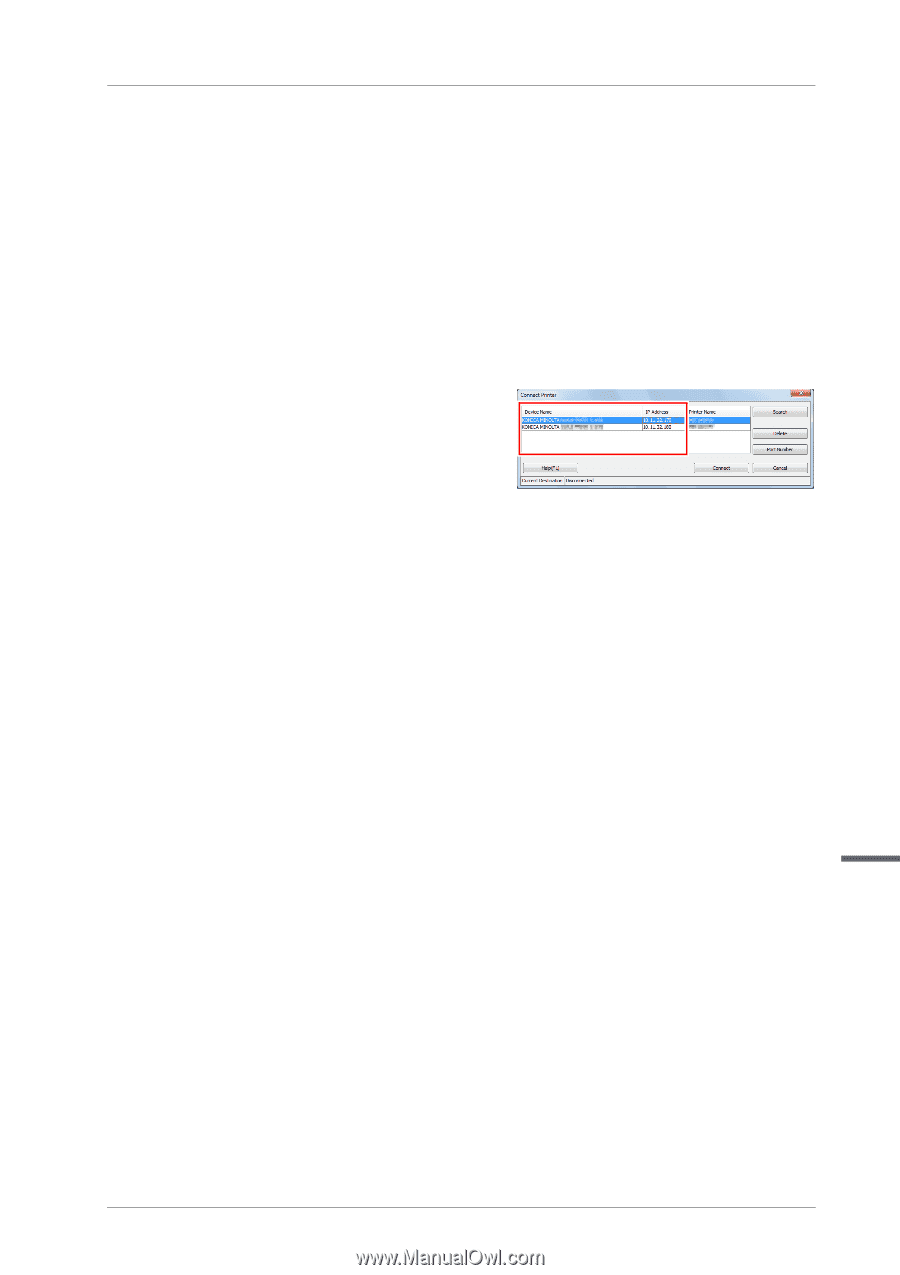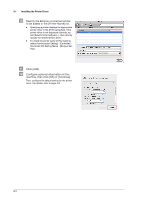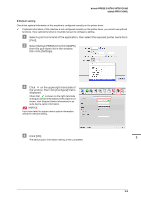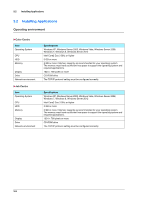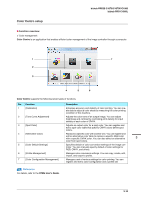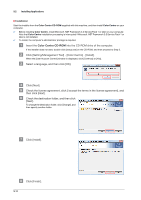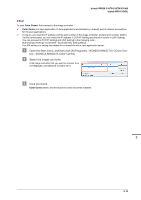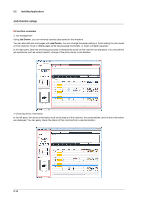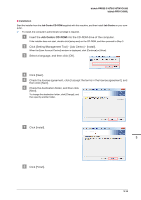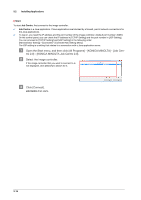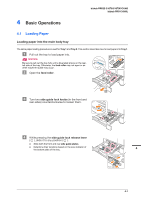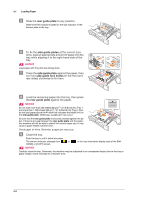Konica Minolta bizhub PRESS C1070/C1070P bizhub PRESS C1070/C1070P/C1060/bizhu - Page 33
Start, tro] - [KONICA MINOLTA Color Centro].
 |
View all Konica Minolta bizhub PRESS C1070/C1070P manuals
Add to My Manuals
Save this manual to your list of manuals |
Page 33 highlights
bizhub PRESS C1070/C1070P/C1060 bizhub PRO C1060L )Start To start Color Centro, first connect to the image controller. 0 Color Centro is a Java application. If Java applications are blocked by a firewall, permit network connections for the Java applications. 0 To log on, you need the IP address and the port number of the image controller. (Default port number: 30081) On the control panel, you can check the IP address in [TCP/IP Setting] and the port number in [JSP Setting]. You can proceed to [TCP/IP Setting] and [JSP Setting] in the following order. [Administrator Setting] - [Controller] - [Controller NIC Setting Menu] The JSP setting is a setting that relates to a connection with a Java application server. " Open the Start menu, and then click [All Programs] - [KONICA MINOLTA] - [Color Cen- tro] - [KONICA MINOLTA Color Centro]. # Select the image controller. If the image controller that you want to connect to is not displayed, click [Search] to search for it. $ Click [Connect]. Color Centro starts, and the launcher screen becomes available. 3 3-12