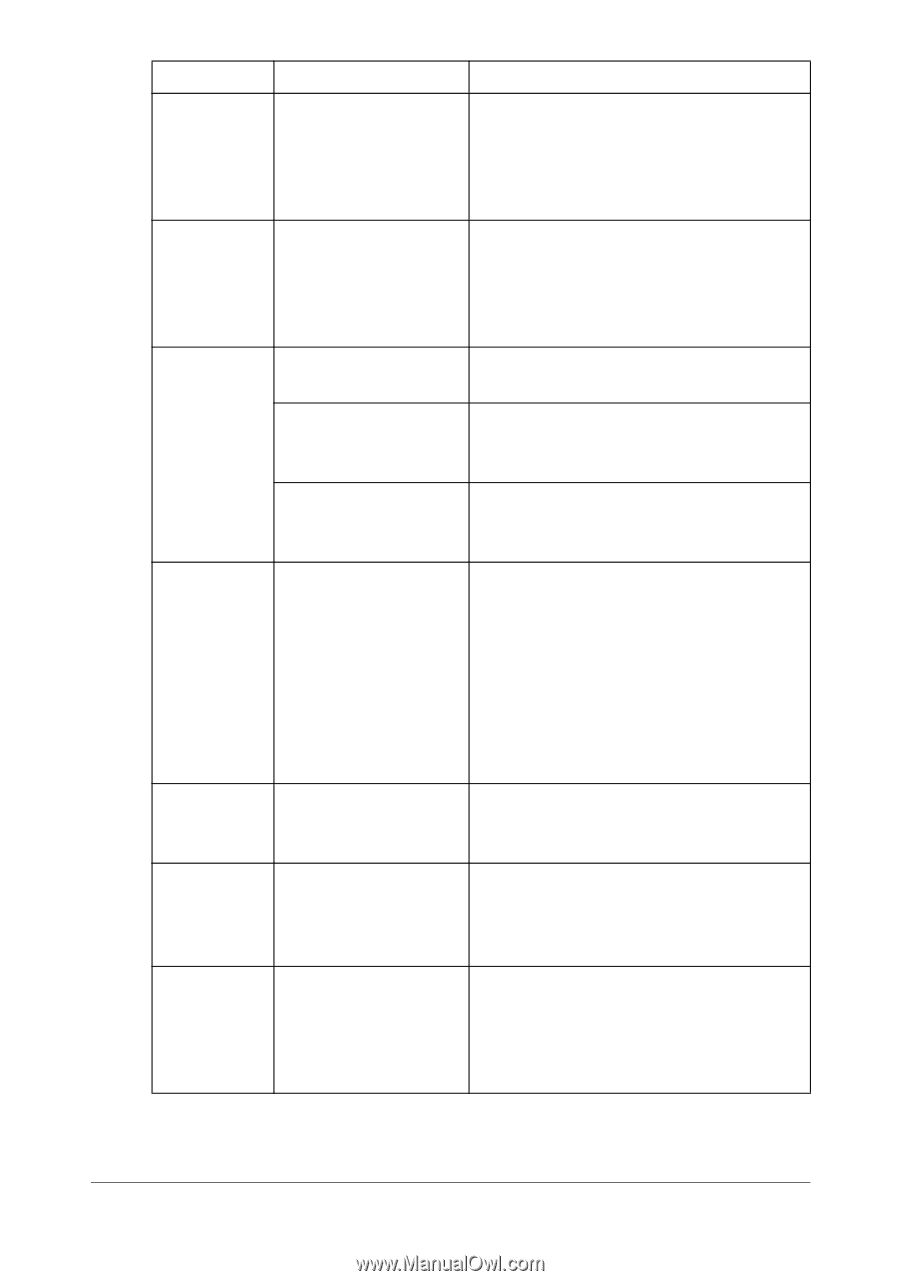Konica Minolta magicolor 1690MF magicolor 1690MF Printer / Copier / Scanner Us - Page 240
For Booklet Left Binding and Booklet, With N-up
 |
View all Konica Minolta magicolor 1690MF manuals
Add to My Manuals
Save this manual to your list of manuals |
Page 240 highlights
Symptom Cause Solution With N-up on Both the printer driver For N-up on multiple copies, choose multiple cop- and the application Collate only in the printer driver's Basic ies, the out- have been set for col- Tab. Do not set collation in the applica- put is lation. tion. incorrect. Booklet Left and Right Binding output is incorrect. Both the printer driver For Booklet Left Binding and Booklet and the application Right Binding, choose Collate only in have been set for col- the printer driver's Basic Tab. Do not lation. set collation in the application. You hear unusual noises. The machine is not level. The tray is not installed correctly. Place the machine on a flat, hard, level surface. Remove the tray that you are printing from and reinsert it completely into the machine. There is a foreign object stuck inside the machine. Turn off the machine and remove the object. If you cannot remove it, contact Technical Support. When copy- A malfunction may ing or scan- have occurred while ning with the paper was being ADF, a band transferred with the appears at ADF. the end of the image or paper (5 to 6 mm). If a band appears in the copy after copying, select a copy density setting that is one level darker. If a band appears in the image after scanning, scan using the original glass. Cannot copy Envelope DL or Place the document on the original with the ADF. Envelope C6 is set to glass. With the Envelope DL size, the ADF. some areas may not be copied. Scanned images are noisy. Resolution is set to 150 x 150 dpi while the scan mode is set to MIX or TEXT. Set the scan mode to PHOTO. Some areas of the scanned image are missing. Acrobat 8 (Macintosh With the Acrobat Scan setting, turn off version) is used for the OCR and Filtering functions. scanning the image. Solving Other Problems 9-29