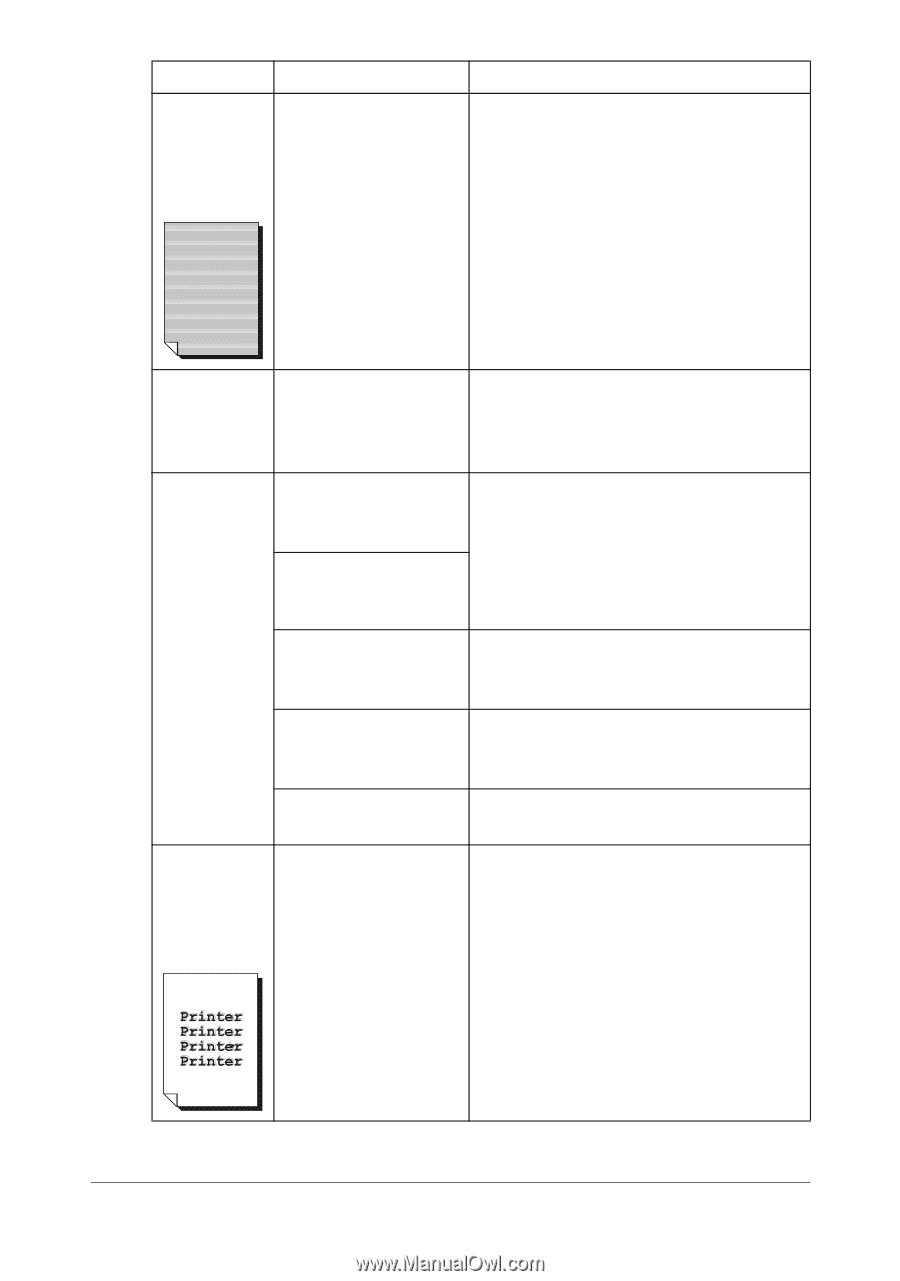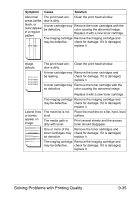Konica Minolta magicolor 1690MF magicolor 1690MF Printer / Copier / Scanner Us - Page 247
Machine Setting/image, Refresh, Utility, Bration, Machine Setting Menu
 |
View all Konica Minolta magicolor 1690MF manuals
Add to My Manuals
Save this manual to your list of manuals |
Page 247 highlights
Symptom Cause Thin white Toner is not evenly horizontal adhering to the lines appear media. at intervals on images. Solution Perform IMAGE REFRESH. (Set MACHINE SETTING/IMAGE REFRESH in the UTILITY menu to YES.) If the problem persists, contact your vendor or authorized service provider. Colors look drastically wrong. One or more of the toner cartridges may be defective. Remove the toner cartridges and verify that the toner is distributed evenly on each cartridge roller, and reinstall the toner cartridges. Colors are The scanner unit or Set MACHINE SETTING/CALI- not register- front cover is opened BRATION in the UTILITY menu to ing properly; during the calibration. ON, and then perform the AIDC color colors are mixed or Gradations are not adjusted correctly. calibration. For details, refer to "MACHINE SETTING Menu" on have page 2-22. page-to-pag e variation. The imaging car- Remove the imaging cartridge and tridges is not correctly check for damage. If it is damaged, seated. replace it. One or more of the Remove the toner cartridges and toner cartridges may check for damage. If it is damaged, be defective. replace it. The media is moist Remove the moist media and replace it from humidity. with new, dry media. The color The imaging cartridge Remove the imaging cartridge and has a poor may be defective. check for damage. If it is damaged, reproduction replace it. or has poor color density. 9-36 Solving Problems with Printing Quality