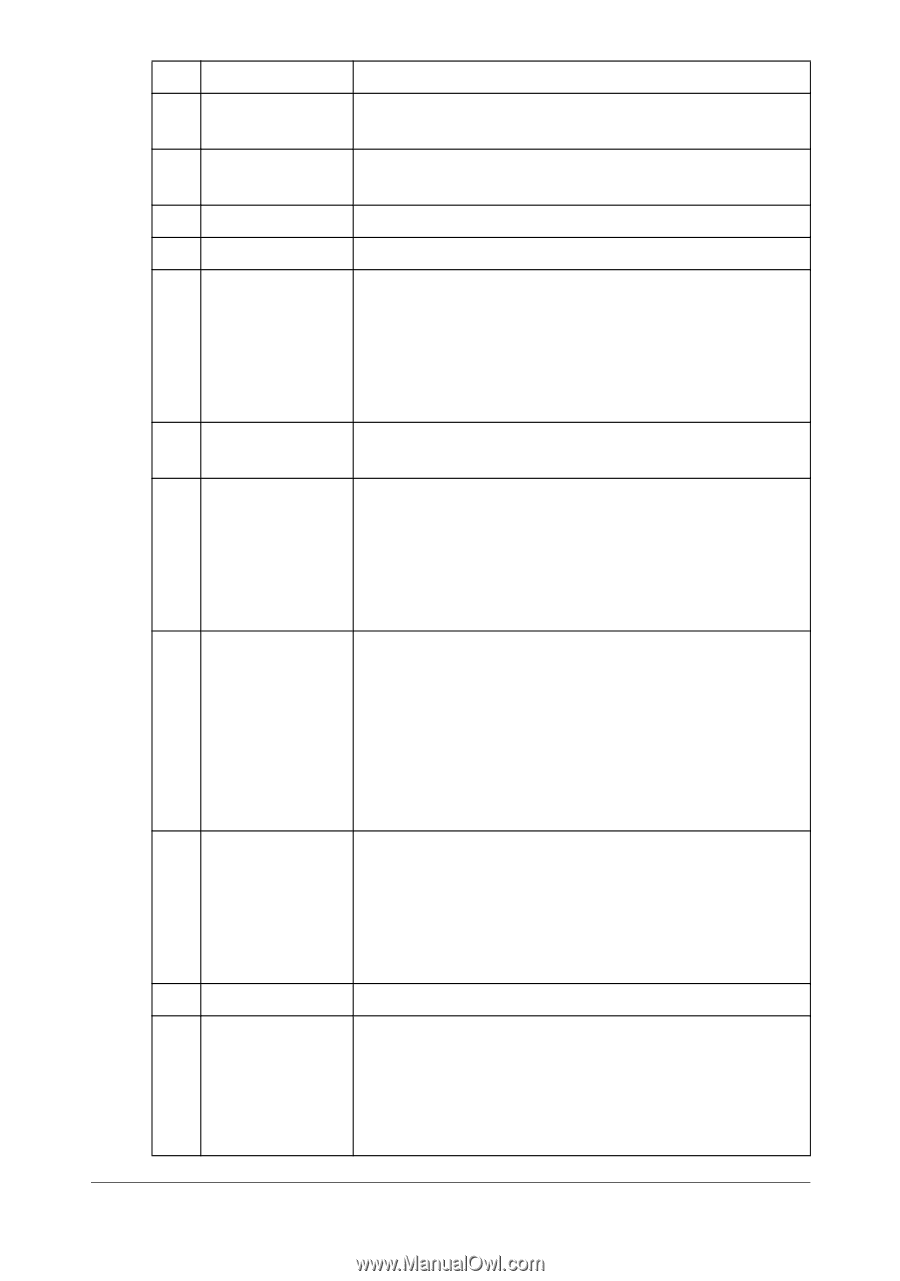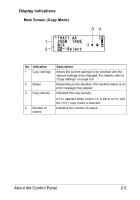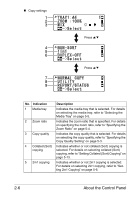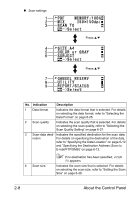Konica Minolta magicolor 1690MF magicolor 1690MF Printer / Copier / Scanner Us - Page 30
Select, Error, Keypad, Start, Function, Enters Scan mode. Scan to E-mail, Scan to FTP
 |
View all Konica Minolta magicolor 1690MF manuals
Add to My Manuals
Save this manual to your list of manuals |
Page 30 highlights
No. Name 6 +/, keys 7 */) keys 8 Select key 9 Error indicator Function Moves up and down through menus, options, or choices. Moves left and right through menus, options, or choices. Press to select the setting that is currently displayed. Indicates an error condition. 10 Back key Clears the specified number of copies and entered text. Press to return to the previous screen. 11 Keypad 12 Fax key/LED Press to cancel the setting that is currently displayed. Enters desired number of copies. Enters fax numbers, E-mail addresses, and names of recipients. Enters Fax mode. Lights up in green to indicate that the machine is in Fax mode. For details, refer to the Facsimile User's Guide on the Documentation CD/DVD. 13 Scan key/LED Enters Scan mode. (Scan to E-mail, Scan to FTP, Scan to a shared folder on a computer, Scan to PC, or Scan to USB Memory) Lights up in green to indicate that the machine is in Scan mode. For details on the Scanner functions, refer to chapter 6, "Using the Scanner" 14 Copy key/LED Enters Copy mode. Lights up in green to indicate that the machine is in Copy mode. For details on the Copy functions, refer to chapter 5, "Using the Copier". 15 Start (B&W) key Starts monochrome copying, scanning or faxing. 16 Start indicator Lights up in blue when copying and fax transmissions are possible. Lights up in orange when copying and fax transmissions are not possible, for example, during warm-up or if an error has occurred. About the Control Panel 2-3