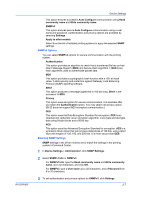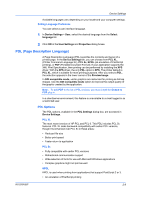Kyocera FS-C5200DN FS-C5100DN/C5200DN/C5300DN/C5400DN Printer Driver User Guid - Page 18
Administrator Settings, Job Accounting, Job Accounting Options
 |
View all Kyocera FS-C5200DN manuals
Add to My Manuals
Save this manual to your list of manuals |
Page 18 highlights
Device Settings 2 At the RAM disk text box, type or select the size of the RAM disk by clicking the up and down arrows until the text box shows the correct number of megabytes (MB). 3 At the printing system's operation panel, turn on RAM disk and set its size. The maximum RAM disk size depends on the amount of installed memory. Administrator Settings Administrator Settings lets you specify Job accounting IDs, display the Quick Print tab, select SNMP settings, and set a password to control access. In a client/server environment, this feature is unavailable to a client logged in as a restricted user. Job Accounting Job accounting gives an administrator control usage of a printing system. With Job accounting, you can assign account IDs (identification numbers) to users or departments, a specific account ID, or make account ID input mandatory for printing. After account IDs are created, you can view from the printing system operation panel the number of copies associated with a specific ID as well as limit the number of copies for individual IDs. Account IDs can be up to 8 digits. Note: Job accounting must be set to On at the printing system. A maximum of 100 account IDs can be assigned at the printing system and stored in the printer driver. Job Accounting Options Job accounting supports the following options: Use specific account ID Select this option to track the print jobs of a user or group with an account ID. It will send the account ID with each print job. An administrator can restrict a user or group from changing their account ID by using the Password protect administrator settings in the Administrator Settings dialog box. Prompt for account ID Select this option to track the print jobs of a user or group with an account ID as well as prompt for an account ID. At the time a print job is sent, the user will be prompted to enter a Job Accounting ID. Prompt for account ID and validate Select this option to prompt for an account ID that is saved in the driver. When sending a print job, type an account ID when prompted, then click OK to print. The account ID is validated against the account ID list. If typed incorrectly, you will be prompted to type it again. Display account ID list Select this option to display the account ID list at the time of printing. The print job can be assigned to a user or group. The account ID list is stored in the driver and more than one ID must be established for the list to appear. Account ID List Select this option to display the account ID to manage the Account ID list. Add, edit or delete account IDs from the list stored in the driver. Account IDs descriptions match the user or group with an account ID. After an account ID 2-4 User Guide