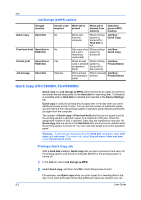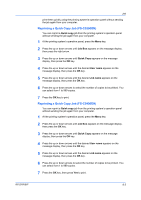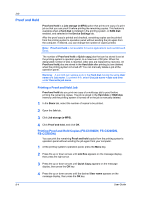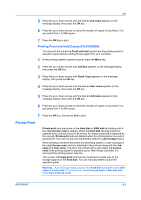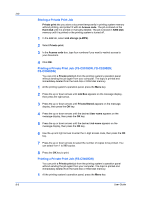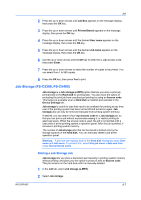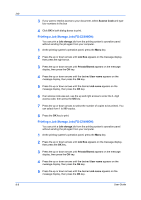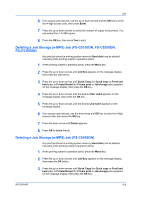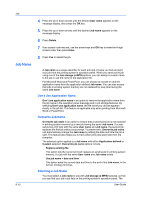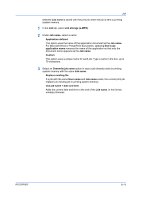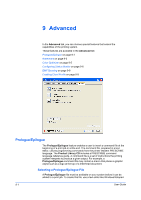Kyocera FS-C5200DN FS-C5100DN/C5200DN/C5300DN/C5400DN Printer Driver User Guid - Page 67
Job Storage (FS-C5300, FS-C5400), Storing a Job Storage Job
 |
View all Kyocera FS-C5200DN manuals
Add to My Manuals
Save this manual to your list of manuals |
Page 67 highlights
Job 2 Press the up or down arrows until Job Box appears on the message display, then press the OK key. 3 Press the up or down arrows until Private/Stored appears on the message display, then press the OK key. 4 Press the up or down arrows until the desired User name appears on the message display, then press the OK key. 5 Press the up or down arrows until the desired Job name appears on the message display, then press the OK key. 6 Use the up or down arrows and the OK key to enter the 4-digit access code, then press Enter. 7 Press the up or down arrows to select the number of copies to be printed. You can select from 1 to 999 copies. 8 Press the OK key, then press Yes to print. Job Storage (FS-C5300, FS-C5400) Job storage is a Job storage (e-MPS) option that lets you store a print job permanently in the Hard disk for printing later. You also have the option of protecting the print job from unauthorized printing by using an Access code. This feature is available when a Hard disk is installed and selected in the Device Settings tab. Job storage is useful for jobs that need to be available for printing at any time, even if the printing system has been turned off and turned on again. Job storage jobs can only be removed manually from printing system memory. If desired, you can attach a four-digit Access code to a Job storage job, so that you can print a job without anyone else seeing it, or restrict printing to approved users. When the access code is used, the job is not printed until a user prints it at the printing system's operation panel. After the job is printed, it remains in printing system memory. The number of Job storage jobs that can be stored is limited only by the storage capacity of the Hard disk. You can manually delete a job at the operation panel. Warning: A print job can replace a job in the Hard disk having the same User name and Job name. To prevent this, select Use job name + date and time under Overwrite job name. Storing a Job Storage Job Job storage lets you store a document permanently in printing system memory without printing, and gives you the option to protect it with an Access code. This job remains on the hard disk until it is manually deleted. 1 In the Job tab, select Job storage (e-MPS). 2 Select Job storage. KX DRIVER 8-7