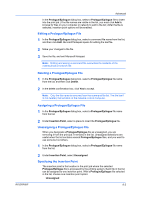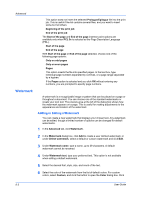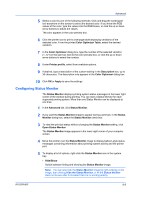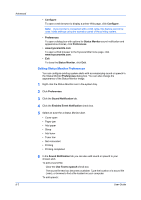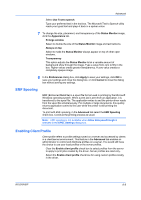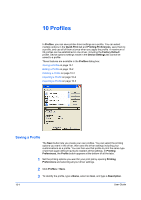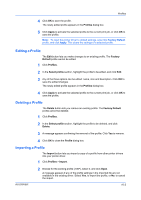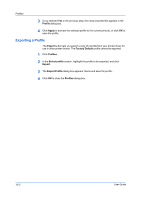Kyocera FS-C5200DN FS-C5100DN/C5200DN/C5300DN/C5400DN Printer Driver User Guid - Page 78
Setting Status Monitor Preferences, Con Preferences, Status Monitor, Sound Notification
 |
View all Kyocera FS-C5200DN manuals
Add to My Manuals
Save this manual to your list of manuals |
Page 78 highlights
Advanced 9-7 • Configure To open a web browser to display a printer Web page, click Configure . Note: If your printer is connected with a USB cable, this feature cannot be used. Make settings using the operation panel of the printing system. • Preferences To open a dialog box with options for Status Monitor sound notification and appearance choices, click Preferences. • www.kyoceramita.com To open a Web browser to the Kyocera Mita home page, click www.kyoceramita.com. • Exit To close the Status Monitor, click Exit. Setting Status Monitor Preferences You can configure printing system alerts with accompanying sound or speech in the Status Monitor Preferences dialog box. You can also change the appearance of the Status Monitor image. 1 Right-click the Status Monitor icon in the system tray. 2 Click Preferences. 3 Click the Sound Notification tab. 4 Click the Enables Event Notification check box. 5 Select an event for a Status Monitor alert. • Cover open • Paper jam • Add paper • Sleep • Add toner • Toner low • Not connected • Printing • Printing completed 6 In the Sound Notification tab you can also add sound or speech to your chosen alert. To add a sound file: Clear the Use Text to speech check box. The sound file text box becomes available. Type the location of a sound file (.wav), or browse to find a file located on your computer. To add speech: User Guide