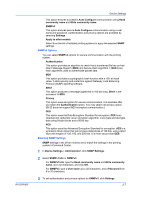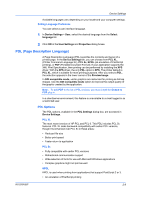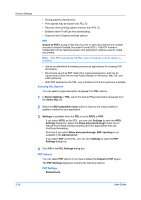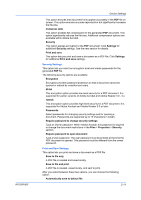Kyocera FS-C5200DN FS-C5100DN/C5200DN/C5300DN/C5400DN Printer Driver User Guid - Page 20
Accessing Color Count, Black & White Mode, Administrator Password
 |
View all Kyocera FS-C5200DN manuals
Add to My Manuals
Save this manual to your list of manuals |
Page 20 highlights
Device Settings • A blank page is counted as a black and white page. Accessing Color Page Count Color page count records the number of color and black and white pages in each print job. It embeds the count information in the document. 1 In the Device Settings tab, click Administrator. 2 Select Color page count. Black & White Mode Black & White mode disables all color settings in the driver's Imaging tab and prints with black toner only. To enable this feature, open Device Settings and click Administrator > Black & White mode. Administrator Password You can set Password protect administrator settings in the Administrator Settings dialog box to prevent unauthorized changes in this dialog box. When selected, this setting will prompt you to enter a password and confirm the password. This password protection blocks access to the Job accounting, SNMP Settings, Show Quick Print tab, and Black & White mode settings. Setting the Administrator Password 1 In Device Settings > Administrator Settings, select Password protect administrator settings. 2 In the Password dialog box, enter a password, using at least 4 and no more than 16 characters. Reenter the password in Confirm password and click OK. Clearing the Administrator Password 1 In the Device Settings tab, click Administrator. 2 In the Enter Password dialog box, type the password and click OK. 3 In the Administrator Settings dialog box, clear the Password protect administrator settings check box. 4 Click OK. SNMP Simple Network Management Protocol (SNMP) is a set of rules that govern the management of network devices, such as printing systems. SNMP settings determine the level of security when using the Auto Configure feature, and prevent unauthorized printing to the SNMPv3 printing system. SNMP settings must be set in the printer driver and in the printing system's Command Center. The following SNMP options are available: SNMPv1/v2c 2-6 User Guide