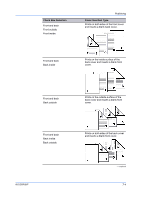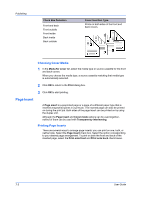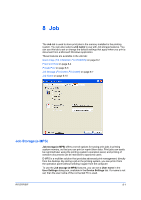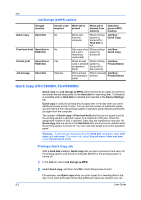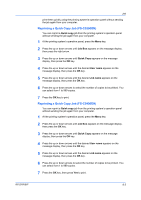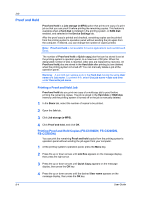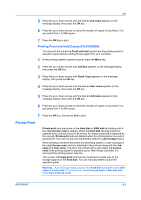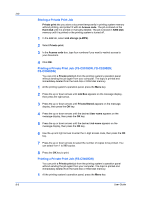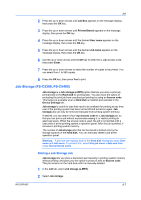Kyocera FS-C5200DN FS-C5100DN/C5200DN/C5300DN/C5400DN Printer Driver User Guid - Page 62
Job Storage (e-MPS) options, Quick Copy (FS-C5300DN, FS-C5400DN), Printing a Quick Copy Job
 |
View all Kyocera FS-C5200DN manuals
Add to My Manuals
Save this manual to your list of manuals |
Page 62 highlights
Job Job Storage (e-MPS) options Quick copy Storage location Hard disk Proof and hold Hard disk or RAM disk Private print Hard disk or RAM disk Job storage Hard disk Access code required No No Yes Optional When job is printed When job is deleted from memory Operation panel e-MPS location When sent from the computer When printing system is turned off or Hard disk is full Job Box / Quick Copy One copy when When printing job is sent; system is remaining turned off copies later Job Box / Quick Copy When access When printing code is entered system is at operation turned off or panel after printing Job Box / Private/Stored When printed When manually Job Box / from operation deleted Private/Stored panel Quick Copy (FS-C5300DN, FS-C5400DN) Quick copy is a Job storage (e-MPS) option that prints all copies of a print job and stores the job temporarily on the Hard disk for reprinting later. This feature is available when a Hard disk is installed and selected in the Device Settings tab. Quick copy is useful for printing the job again later in the day when you need additional copies at short notice. You can set the number of additional copies, and print the job from the printing system's operation panel without sending the job again from the computer. The number of Quick copy or Proof and hold jobs that can be stored is set at the printing system's operation panel, to a maximum of 50 jobs. When the designated number of jobs is reached, older jobs are replaced by new jobs. All Quick copy jobs are stored in the Hard disk after printing but are deleted when the printing system is turned off. You can manually delete a job at the operation panel. Warning: A print job can replace a job in the Hard disk having the same User name and Job name. To prevent this, select Use job name + date and time under Overwrite job name. Printing a Quick Copy Job With a Hard disk installed, Quick copy lets you print a document and save it in the printing system until the job is manually deleted or the printing system is turned off. 1 In the Job tab, select Job storage (e-MPS). 2 Select Quick copy, and then click OK in both dialog boxes to print. For example, use Quick copy when you print copies for a meeting later in the day. If you learn at the last minute that additional copies are needed, you can 8-2 User Guide