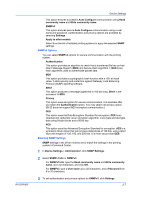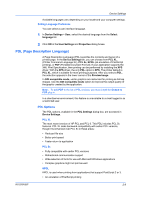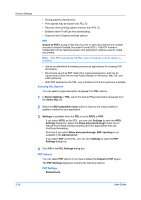Kyocera FS-C5200DN FS-C5100DN/C5200DN/C5300DN/C5400DN Printer Driver User Guid - Page 19
Printing with Job Accounting, Show Quick Print Tab, Color Count
 |
View all Kyocera FS-C5200DN manuals
Add to My Manuals
Save this manual to your list of manuals |
Page 19 highlights
KX DRIVER Device Settings list is created, the list can be exported as a group by saving it as a text file (.CSV). To import an account ID list, browse for an existing list and open it. Printing with Job Accounting After account IDs are assigned and Job accounting is set to On at the printing system, the number of pages printed is added to the selected account ID total. 1 In the Device Settings tab, click Administrator. 2 In the Administrator Settings dialog box, select Job accounting. 3 Select a Job accounting option: Use specific account ID Prompt for account ID Prompt for account ID and validate Display account ID list 4 Select Account ID List to create and manage account ID lists. 5 Click OK in all dialog boxes. 6 Print the document from the application. 7 For some options, when the Print Options dialog box appears, type or select an account ID, and click OK. Show Quick Print Tab This option lets you control the display of the Quick Print tab. You can define basic print options into group profiles that can be accessed quickly and easily. • With a cleared Show Quick Print tab check box, the tab does not appear in the Printing Preferences dialog box. • With a selected Show Quick Print tab check box, the tab appears in the Printing Preferences dialog box. When you select the Show Quick Print tab check box, you can also access the other two check boxes, Hide other tabs, and Set Quick Print tab as default. • Selecting Hide other tabs displays only the Quick Print tab to the user. • Selecting Set Quick Print tab as default opens to this tab when you access Printing Preferences. Color Page Count Color page count records color and black and white pages in each print job. This tracking feature can be used by billing or accounting applications. Optional third party accounting software can read and process the print information embedded in each page. It tracks output using the following method: • A page with any color is counted as a color page. • A page with black only is counted as a black and white page. 2-5