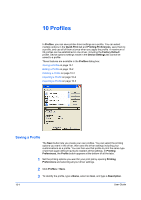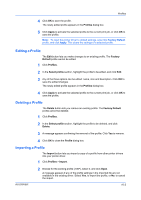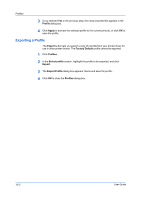Kyocera FS-C5200DN FS-C5100DN/C5200DN/C5300DN/C5400DN Printer Driver User Guid - Page 85
Private print, Profile, Prologue/Epilogue, Proof and hold, Quick copy, RAM disk, Status monitor
 |
View all Kyocera FS-C5200DN manuals
Add to My Manuals
Save this manual to your list of manuals |
Page 85 highlights
Private print Job option that saves print jobs on the hard disk for printing until a four-digit access code is entered. Private print jobs are deleted when the printing system is reset or turned off. Profile A set of user defined driver settings that are saved as a group. Once saved, you can select a profile by name and apply its settings to a print job without selecting each feature individually. Prologue/Epilogue Advanced feature that allows you to insert a macro into specific locations in the print job. An advanced user may choose to use this feature to embed a PRESCRIBE command that will call a macro to overlay PRESCRIBE form data or a graphic object, such as a logo or a signature, at a specific point in the print job. Proof and hold Job option that prints one copy of a print job so that you can proof it before printing the remaining copies. This feature is available when a hard disk is installed and selected in the Device Settings tab. After the proof copy is printed and checked, remaining copies can be printed from the printing system's operation panel without sending the job again from the computer. Q Quick copy Job option that prints all copies of a print job and stores the job temporarily on a hard disk for reprinting later. This feature is available when a hard disk is installed and selected in the Device Settings tab. R RAM disk A feature that lets you set up an area within the printing system memory as a virtual hard disk for faster printing. RAM disk is not an attached device, but an allocation of existing printing system memory. RAM disk is temporary. All data sent to RAM disk memory will be lost when the printing system is reset or powered off. S SNMP Simple Network Management Protocol. The standard TCP/IP protocol for managing IP network devices, including printing devices. SNMP settings determine the level of security when using the Auto Configure feature, and prevent unauthorized printing to the SNMPv3 printing device. SNMP settings must be set in the Administrator settings in the Device Settings tab, and in the printing system's Command Center. Status monitor Optional feature that displays printing system status messages in the lower right corner of the window during printing. You can customize the appearance of the Status monitor, and determine what messages are displayed and how by selecting preferences and notifications. T Transparency A clear plastic page-sized sheet used as a printing medium. Transparency interleaving Publishing feature that inserts a backing sheet between printed transparencies. The backing sheet, also known as an interleaf, helps keep transparencies clean and prevents them from clinging together. W Watermark The Watermark feature is available in the Advanced tab. A watermark is a recognizable image or pattern that can be placed on a page or throughout a document. You can choose one of the standard watermarks or create your own text. KX DRIVER vii