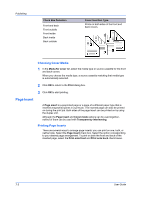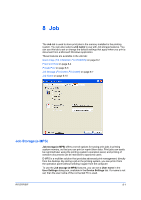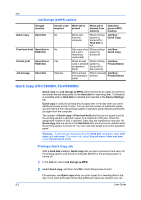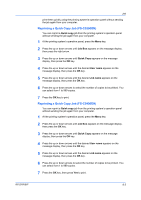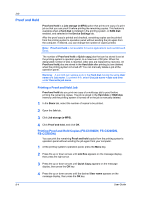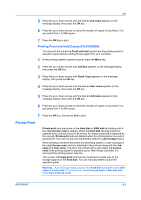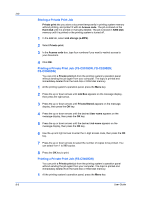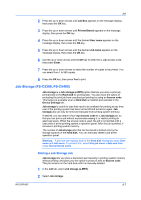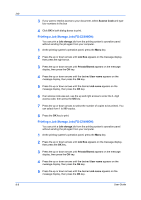Kyocera FS-C5200DN FS-C5100DN/C5200DN/C5300DN/C5400DN Printer Driver User Guid - Page 63
Reprinting a Quick Copy Job (FS-C5300DN), Quick copy, Job Box, User name, Job name
 |
View all Kyocera FS-C5200DN manuals
Add to My Manuals
Save this manual to your list of manuals |
Page 63 highlights
Job print them quickly using the printing system's operation panel without sending the job again from your computer. Reprinting a Quick Copy Job (FS-C5300DN) You can reprint a Quick copy job from the printing system's operation panel without sending the job again from your computer. 1 At the printing system's operation panel, press the Menu key. 2 Press the up or down arrows until Job Box appears on the message display, then press the right arrow. 3 Press the up or down arrows until Quick Copy appears on the message display, then press the OK key. 4 Press the up or down arrows until the desired User name appears on the message display, then press the OK key. 5 Press the up or down arrows until the desired Job name appears on the message display, then press the OK key. 6 Press the up or down arrows to select the number of copies to be printed. You can select from 1 to 999 copies. 7 Press the OK key to print. Reprinting a Quick Copy Job (FS-C5400DN) You can reprint a Quick copy job from the printing system's operation panel without sending the job again from your computer. 1 At the printing system's operation panel, press the Menu key. 2 Press the up or down arrows until Job Box appears on the message display, then press the OK key. 3 Press the up or down arrows until Quick Copy appears on the message display, then press the OK key. 4 Press the up or down arrows until the desired User name appears on the message display, then press the OK key. 5 Press the up or down arrows until the desired Job name appears on the message display, then press the OK key. 6 Press the up or down arrows to select the number of copies to be printed. You can select from 1 to 999 copies. 7 Press the OK key, then press Yes to print. KX DRIVER 8-3