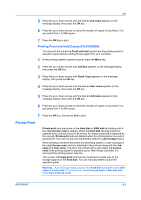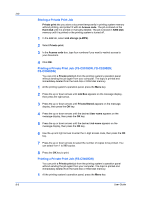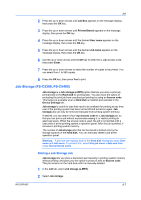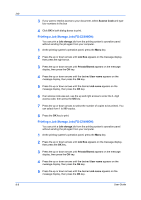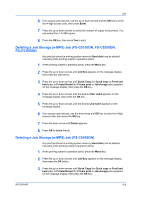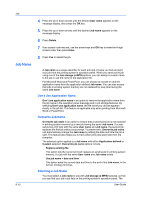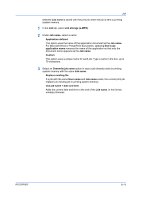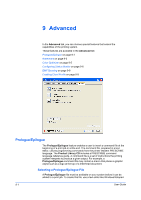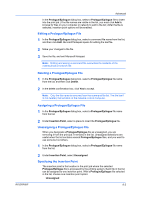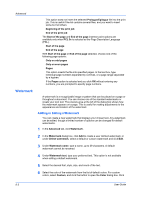Kyocera FS-C5200DN FS-C5100DN/C5200DN/C5300DN/C5400DN Printer Driver User Guid - Page 70
Job Name, Don’t Use Application Name, Overwrite Job Name, Selecting a Job Name
 |
View all Kyocera FS-C5200DN manuals
Add to My Manuals
Save this manual to your list of manuals |
Page 70 highlights
Job Job Name 8-10 4 Press the up or down arrows until the desired User name appears on the message display, then press the OK key. 5 Press the up or down arrows until the desired Job name appears on the message display. 6 Press Delete. 7 If an access code was set, use the arrow keys and OK key to enter the 4-digit access code, then press Enter. 8 Press Yes to delete the job. A Job name is a unique identifier for each print job. It helps you find and print your job from the printing system's operation panel. When you send a print job using one of the Job storage (e-MPS) options, you can assign a custom name to the job or use the name of the application file. For Microsoft Word and PowerPoint, you can choose to include or omit the application name from the application defined Job name. You can also ensure that jobs in printing system memory are not replaced by new jobs having the same Job name. Don't Use Application Name Don't use application name is an option to remove the application name from the job name in the operation panel message and in job storage features. By selecting Don't use application name, the file name you choose appears clearly in the job list. This feature is applicable only when printing from Microsoft Word or PowerPoint. Overwrite Job Name Overwrite job name is an option to ensure that a saved print job is not replaced in printing system memory by a new job having the same Job name. If a user sends two print jobs with the same User name and Job name, the second job replaces the first job without any prompt. To prevent this, Overwrite job name can automatically change the Job name by adding the date and time the job is sent. This feature also helps you to track when print jobs were sent from the computer. The selected option applies to a Job name with either Application defined or Custom selected. Overwrite job name options include: Replace existing file This option lets the current print job replace an existing job in printing system memory, if a job with the same User name and Job name exists. Use job name + date and time This option adds the current date and time to the end of the Job name, in the format: mmddyy hhmmss. Selecting a Job Name You must select a Job name to use with Job storage (e-MPS) features, so that you can find your job in job lists on the printing system's operation panel. The User Guide