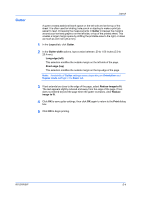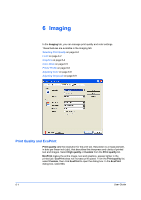Kyocera FS-C5200DN FS-C5100DN/C5200DN/C5300DN/C5400DN Printer Driver User Guid - Page 39
Displaying Version Information, Removing a Plug-in, Version, Legal Notices, Plug-in, Start
 |
View all Kyocera FS-C5200DN manuals
Add to My Manuals
Save this manual to your list of manuals |
Page 39 highlights
Basic Displaying Version Information Click Version to view the following driver information: • File Name • Version • Description • Date • Manufacturer • Comments To view copyright information, click Legal Notices. Click OK to close the driver information dialog boxes. Displaying Plug-in Information Click Plug-in to view the following plug-in information: • Module • Description • Version Removing a Plug-in You can remove an installed plug-in from the driver. When removed, the plug-in features will not appear in the driver interface. 1 Click Start, then click Control Panel and double-click Printers (Windows Vista), or Printers and Faxes (Windows XP). 2 Right-click the desired printer icon. 3 Select Properties. 4 Select the Device Settings tab. 5 Click the Kyocera logo to open the About dialog box. 6 Click Plug-in to open the Plug-in Information dialog box. 7 Select a plug-in module from the list and click Delete, then Yes. 8 Click OK in all dialog boxes. Note: To remove the Output to PDF module, PDF must not be selected in the PDL Settings dialog box. KX DRIVER 4-6