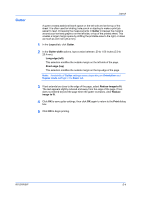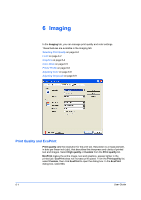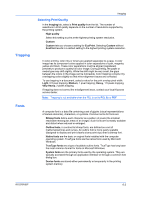Kyocera FS-C5200DN FS-C5100DN/C5200DN/C5300DN/C5400DN Printer Driver User Guid - Page 40
Layout, Booklet, Printing a Booklet
 |
View all Kyocera FS-C5200DN manuals
Add to My Manuals
Save this manual to your list of manuals |
Page 40 highlights
5 Layout The Layout tab is used to arrange document data on printed pages without affecting the original document. These features are available in the Layout tab: Printing a Booklet on page 5-1 Printing Multiple Pages per Sheet on page 5-2 Printing a Poster on page 5-3 Scaling on page 5-3 Booklet 5-1 Booklet prints a two-page layout on both sides of each sheet of paper. You can fold and bind the booklet in the center. Folded booklets are half the size of the selected paper. For example, if you select Letter in Basic > Paper > Print size, the printed output can be folded into a 5.5 x 8.5 inch-size booklet. When Booklet is selected, other options such as Multiple pages per sheet, Poster, and Scaling are unavailable. A different paper source can be selected for the booklet cover. To include a cover on the booklet, select the Publishing tab, then select Cover mode. Printing a Booklet Booklet printing requires that you choose left edge binding or right edge binding as in the following: 1 In the Layout tab, select Booklet, and one of the two binding options. User Guide