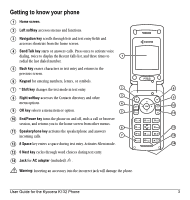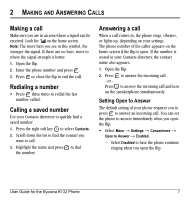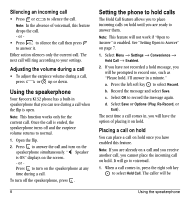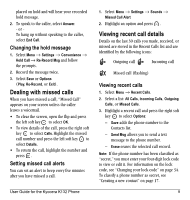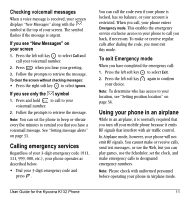Kyocera K132 User Guide - Page 16
Using the speakerphone, Setting the phone to hold calls
 |
View all Kyocera K132 manuals
Add to My Manuals
Save this manual to your list of manuals |
Page 16 highlights
Silencing an incoming call • Press or to silence the call. Note: In the absence of voicemail, this feature drops the call. - or - • Press to silence the call then press to answer it. Either action silences only the current call. The next call will ring according to your settings. Adjusting the volume during a call • To adjust the earpiece volume during a call, press or up or down. Using the speakerphone Your Kyocera K132 phone has a built-in speakerphone that you can use during a call when the flip is open. Note: This function works only for the current call. Once the call is ended, the speakerphone turns off and the earpiece volume returns to normal. 1. Open the flip. 2. Press to answer the call and turn on the speakerphone simultaneously. " Speaker is ON" displays on the screen. - or Press to turn on the speakerphone at any time during a call. To turn off the speakerphone, press . 8 Setting the phone to hold calls The Hold Call feature allows you to place incoming calls on hold until you are ready to answer them. Note: This feature will not work if "Open to Answer" is enabled. See "Setting Open to Answer" on page 7. 1. Select Menu → Settings → Convenience → Hold Call → Enabled. 2. If you have not recorded a hold message, you will be prompted to record one, such as "Please hold. I'll answer in a minute." a. Press the left soft key to select Record. b. Record the message and select Save. c. Select OK to record the message again. d. Select Save or Options (Play, Re-Record, or Exit). The next time a call comes in, you will have the option of placing it on hold. Placing a call on hold You can place a call on hold once you have enabled this feature. Note: If you are already on a call and you receive another call, you cannot place the incoming call on hold. It will go to voicemail. 1. When a call comes in, press the right soft key to select Hold Call. The caller will be Using the speakerphone