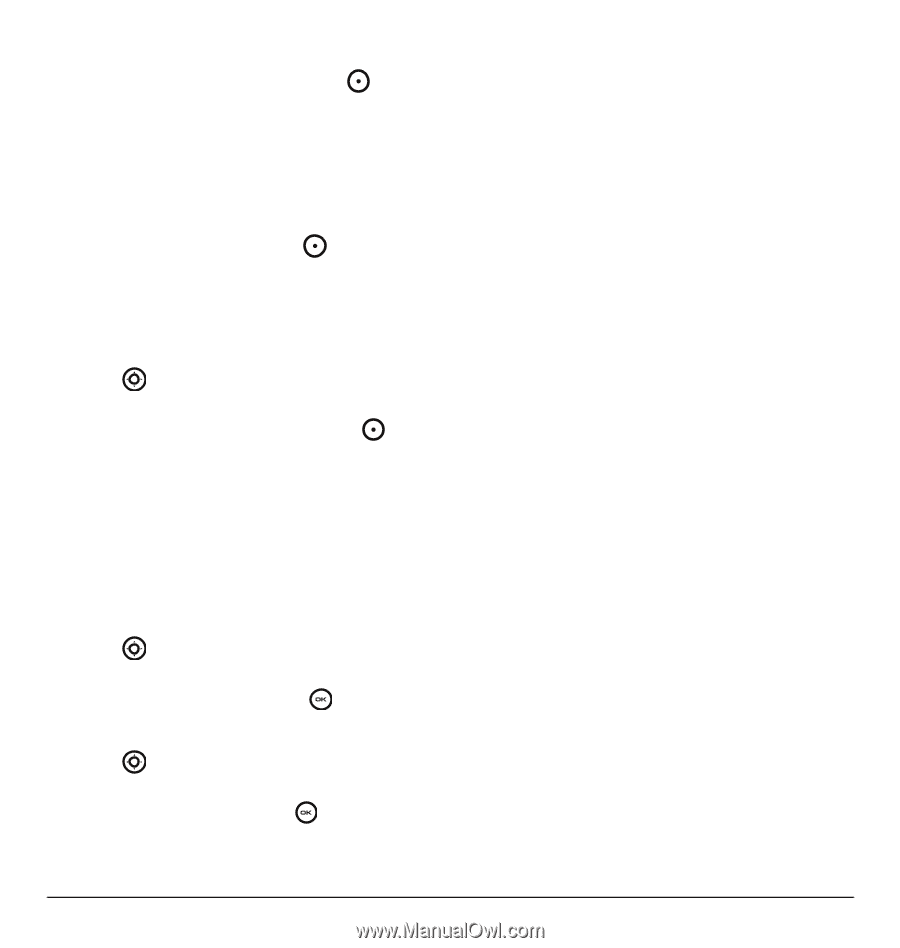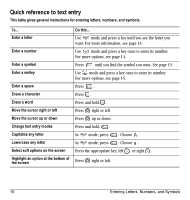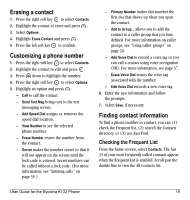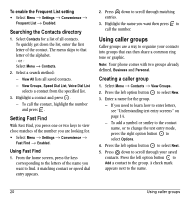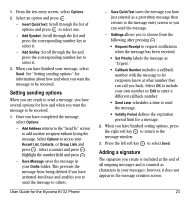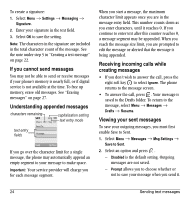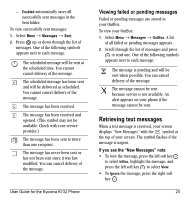Kyocera K132 User Guide - Page 29
Editing a caller group, Assigning a ring tone to a, caller group - ringtones
 |
View all Kyocera K132 manuals
Add to My Manuals
Save this manual to your list of manuals |
Page 29 highlights
Note: To remove a checked contact from the group, press the left option button again to select Remove. Note: If a contact you are trying to add already belongs to another group, an alert dialog appears. To continue adding the contact to the new group, select Yes. To abort, select No. 6. Press the right option button to select Done and save the group. Editing a caller group 1. Select Menu → Contacts → View Groups. 2. Press down to scroll through the list of groups. When you come to the group you wish to edit, press the right option button to select Options → Edit. 3. Follow Steps 3 through 6 under "Creating a caller group" on page 20 to edit the group. Assigning a ring tone to a caller group 1. Select Menu → Contacts → View Groups. 2. Press down to scroll through the list of groups. When you come to the group you wish to assign a ring tone to, press . 3. Select Options → Ringer → Assign ringer. 4. Press up and down to scroll through the list of available ring tones. When you come to the desired ring tone, press . Note: You can assign ringtones to the Business or Personal caller group by selecting Menu → Settings → Sounds → Business ringtones or Personal ringtones. User Guide for the Kyocera K132 Phone 21