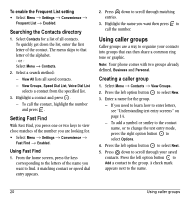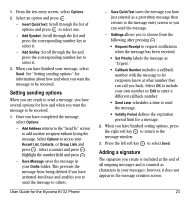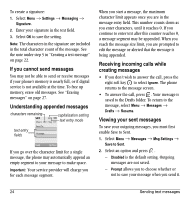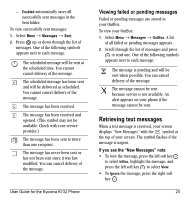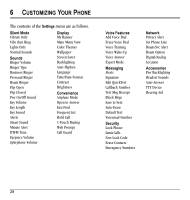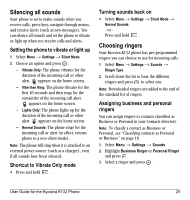Kyocera K132 User Guide - Page 33
Retrieving text messages
 |
View all Kyocera K132 manuals
Add to My Manuals
Save this manual to your list of manuals |
Page 33 highlights
- Enabled automatically saves all successfully sent messages in the Sent folder. To view successfully sent messages: 1. Select Menu → Messages → Sent. 2. Press up or down through the list of messages. One of the following symbols appears next to each message: The scheduled message will be sent at the scheduled time. You cannot cancel delivery of the message. The scheduled message has been sent and will be delivered as scheduled. You cannot cancel delivery of the message. The message has been received. The message has been received and opened. (This symbol may not be available. Check with your service provider.) The message has been sent to more than one recipient. The message has never been sent or has not been sent since it was last modified. You can cancel delivery of the message. User Guide for the Kyocera K132 Phone Viewing failed or pending messages Failed or pending messages are stored in your OutBox. To view your OutBox: 1. Select Menu → Messages → OutBox. A list of all failed or pending messages appears. 2. Scroll through the list of messages and press to read one. One of the following symbols appears next to each message: The message is pending and will be sent when possible. You can cancel delivery of the message. The message cannot be sent because service is not available. An alert appears on your phone if the message cannot be sent. Retrieving text messages When a text message is received, your screen displays "New Messages" with the symbol at the top of your screen. The symbol flashes if the message is urgent. If you see the "New Messages" note • To view the message, press the left soft key to select InBox, highlight the message, and press the left soft key to select View. • To Ignore the message, press the right soft key . 25