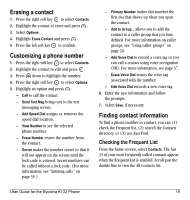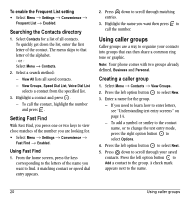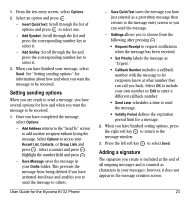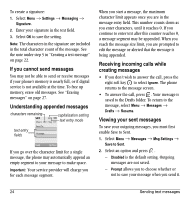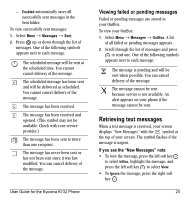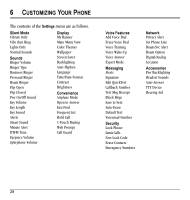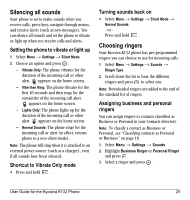Kyocera K132 User Guide - Page 32
If you cannot send messages, Understanding appended messages, Receiving incoming calls while,
 |
View all Kyocera K132 manuals
Add to My Manuals
Save this manual to your list of manuals |
Page 32 highlights
To create a signature: 1. Select Menu → Settings → Messaging → Signature. 2. Enter your signature in the text field. 3. Select OK to save the setting. Note: The characters in the signature are included in the total character count of the message. See the note under step 5 in "Creating a text message" on page 22. If you cannot send messages You may not be able to send or receive messages if your phone's memory is nearly full, or if digital service is not available at the time. To free up memory, erase old messages. See "Erasing messages" on page 27. Understanding appended messages characters remaining capitalization setting text entry mode text entry fields If you go over the character limit for a single message, the phone may automatically append an empty segment to your message to make space. Important: Your service provider will charge you for each message segment. When you start a message, the maximum character limit appears once you are in the message entry field. This number counts down as you enter characters, until it reaches 0. If you continue to enter text after this counter reaches 0, a message segment may be appended. When you reach the message size limit, you are prompted to edit the message or alerted that the message is being appended. Receiving incoming calls while creating messages • If you don't wish to answer the call, press the right soft key to select Ignore. The phone returns to the message screen. • To answer the call, press . Your message is saved to the Drafts folder. To return to the message, select Menu → Messages → Drafts → Resume. Viewing your sent messages To save your outgoing messages, you must first enable Save to Sent. 1. Select Menu → Messages → Msg Settings → Save to Sent. 2. Select an option and press . - Disabled is the default setting. Outgoing messages are not saved. - Prompt allows you to choose whether or not to save your message when you send it. 24 Sending text messages