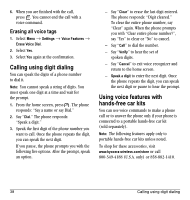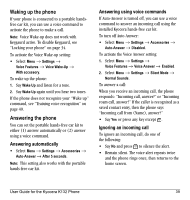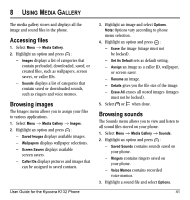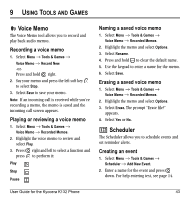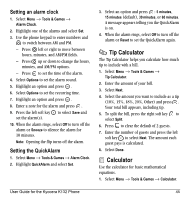Kyocera K132 User Guide - Page 49
Accessing files, Browsing images, Browsing sounds
 |
View all Kyocera K132 manuals
Add to My Manuals
Save this manual to your list of manuals |
Page 49 highlights
8 USING MEDIA GALLERY The media gallery stores and displays all the image and sound files in the phone. Accessing files 1. Select Menu → Media Gallery. 2. Highlight an option and press : - Images displays a list of categories that contain preloaded, downloaded, saved, or created files, such as wallpapers, screen savers, or caller IDs. - Sounds displays a list of categories that contain saved or downloaded sounds, such as ringers and voice memos. Browsing images The Images menu allows you to assign your files to various applications. 1. Select Menu → Media Gallery → Images. 2. Highlight an option and press : - Saved Images displays available images. - Wallpapers displays wallpaper selections. - Screen Savers displays available screen savers. - Caller IDs displays pictures and images that can be assigned to saved contacts. User Guide for the Kyocera K132 Phone 3. Highlight an image and select Options. Note: Options vary according to phone menu selection. 4. Highlight an option and press : - Erase the image (image must not be locked). - Set As Default sets as default setting. - Assign an image as a caller ID, wallpaper, or screen saver. - Rename an image. - Details gives you the file size of the image. - Erase All erases all stored images (images must not be locked). 5. Select or when done. Browsing sounds The Sounds menu allows you to view and listen to all sound files stored on your phone. 1. Select Menu → Media Gallery → Sounds. 2. Highlight an option and press : - Saved Sounds contains sounds saved on your phone. - Ringers contains ringers saved on your phone. - Voice Memos contains recorded voice memos. 3. Highlight a sound file and select Options. 41