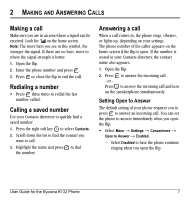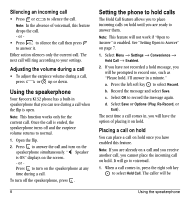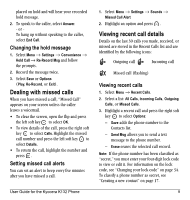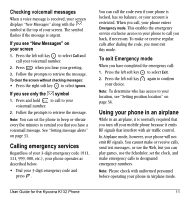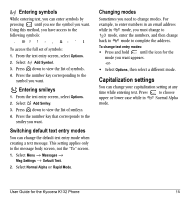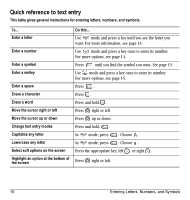Kyocera K132 User Guide - Page 20
Tracking calls, Timing your calls, Understanding roaming - reset
 |
View all Kyocera K132 manuals
Add to My Manuals
Save this manual to your list of manuals |
Page 20 highlights
Setting Airplane mode 1. Select Menu → Settings → Convenience → Airplane Mode. 2. Press the left soft key to select OK after reading the message. 3. Select Enabled or Disabled. 4. Select Yes or No to set the date and time. 5. Press the left soft key to select Done. Tracking calls You can track the number and duration of calls made and received on your phone. 1. Select Menu → Recent Calls. 2. Select a timer: - Recent Calls Timer tracks all calls you have made and received since you last reset this timer. To reset this timer, press the left soft key to select Reset. - All Calls Timer tracks all calls you have made and received. This timer cannot be reset. - Home Calls Timer tracks all calls you have made while your phone is not roaming. To reset this timer, press the left soft key to select Reset. This will reset both the Home Calls and the Roam Calls Timer. - Roam Calls Timer tracks all the roam calls you have made. To reset this timer, press the left soft key to select Reset. This will reset both the Home Calls and the Roam Calls Timer. Timing your calls You can set your phone to beep 10 seconds before each minute passes when you are on a call. • Select Menu → Settings → Sounds → Minute Alert → Enabled. Understanding roaming Setting an alert for roaming The phone can alert you when you roam outside of your home service area. 1. Select Menu → Settings → Network → Roam/Svc Alert. 2. Select an option and press . - When no svc alerts you with three tones decreasing in pitch when service is lost and three tones increasing in pitch when service is acquired again. - On roam change alerts you with two decreasing tones when roaming service is acquired and three increasing tones when home area service is acquired again. 12 Understanding roaming