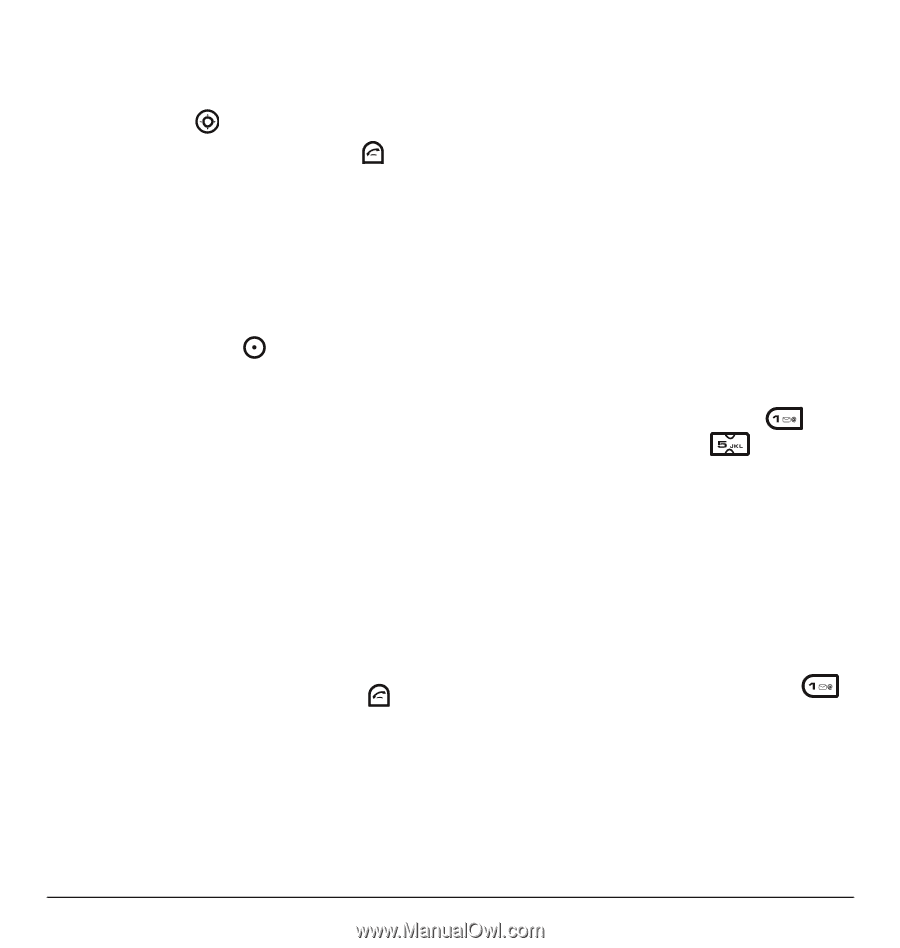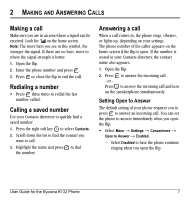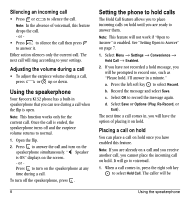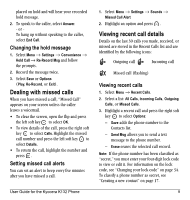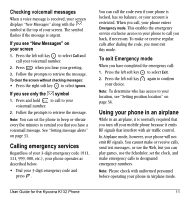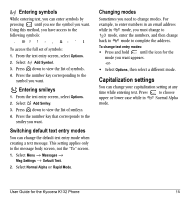Kyocera K132 User Guide - Page 18
Speed dialing, Touch dialing, Setting up voicemail
 |
View all Kyocera K132 manuals
Add to My Manuals
Save this manual to your list of manuals |
Page 18 highlights
Calling recent calls 1. Open the flip. 2. Press and hold down. 3. Highlight a number to call and press . Erasing recent calls 1. Select Menu → Recent Calls → Erase Call Lists. 2. Select an option: All Calls, Incoming Calls, Outgoing Calls, or Missed Calls. 3. Press the left soft key to select Yes. Speed dialing Before you can use speed dialing, you must save a phone number as a contact and assign a speed dial location to it. • To add a speed dial location to a saved or new contact, see "Customizing a phone number" on page 19. Using speed dialing To call a contact that has a speed dial location: • From the home screen, enter the one- or two- digit speed dialing location and press . 1-Touch dialing 1-Touch dialing is the fastest way to call a saved contact. Note: You must (1) enable 1-Touch dialing on your phone and (2) have a speed dial location assigned to a contact. Enabling 1-Touch dialing • Select Menu → Settings → Convenience → 1-Touch Dialing → Enabled. Using 1-Touch dialing To call a contact that has a speed dial location: • From the home screen, press and hold the speed dialing number. If it is a two-digit number, press the first digit briefly, then press and hold the second digit. For example, if the speed dialing location is 15, press briefly then press and hold . Setting up voicemail Before your phone can receive voicemail messages, you must set up a password and record a personal greeting with your service provider. All unanswered calls to your phone are then automatically transferred to voicemail, even if your phone is in use or turned off. 1. From the home screen, press and hold . 2. Follow the system prompts to create a password and record a greeting. Note: If you have trouble accessing your voicemail, contact your service provider. 10 Speed dialing