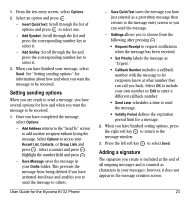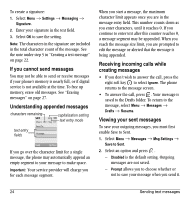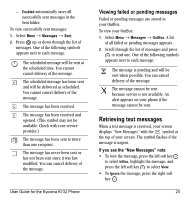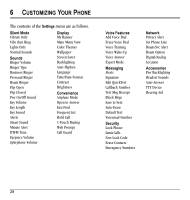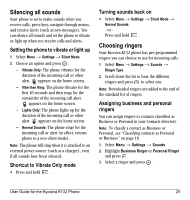Kyocera K132 User Guide - Page 34
Reading the message, Setting message alerts, Blocking unwanted messages - parts
 |
View all Kyocera K132 manuals
Add to My Manuals
Save this manual to your list of manuals |
Page 34 highlights
Note: If you receive a new message while you are reading a message, the one you are reading will be replaced by the new one. You can find the older message in the InBox: • Select Menu → Messages → InBox. If you see the symbol 1. Select Menu → Messages → InBox. A list of all your received messages appears. - indicates an "Urgent" message. 2. Scroll through the list of messages and press to read one. Reading the message The options available to you may vary. Check with your service provider. 1. If the text message is long, press down to view the entire message. 2. When you are finished, you can Reply to the sender, Erase the message, Save the message to your Saved folder, or set additional Options for the message: - Erase the message. - Lock Msg to protect the message from being accidentally deleted. - Forward the message. - Reply with Copy to reply to the message with a copy of the original attached. - Save Message to save the message. - Save as QuickText to save the text from the message as QuickText, which you can insert into other messages. Graphics and sound are not saved as part of QuickText.(For more about QuickText, see page 27.) - View Sender information. 3. Select Done. Setting message alerts You can set your phone to alert you of incoming text messages or pages. For more information, see "Setting message alerts" on page 31. Blocking unwanted messages You can block messages from particular senders by adding their addresses to a "block list." 1. Select Menu → Settings → Messaging → Block Msgs. 2. Do one of the following: - To block an address, select Block Address and enter the address into the provided field. - To unblock an address, select Unblock Address and enter the address into the provided field. - To see a list of blocked addresses, select Get List. 26 Retrieving text messages