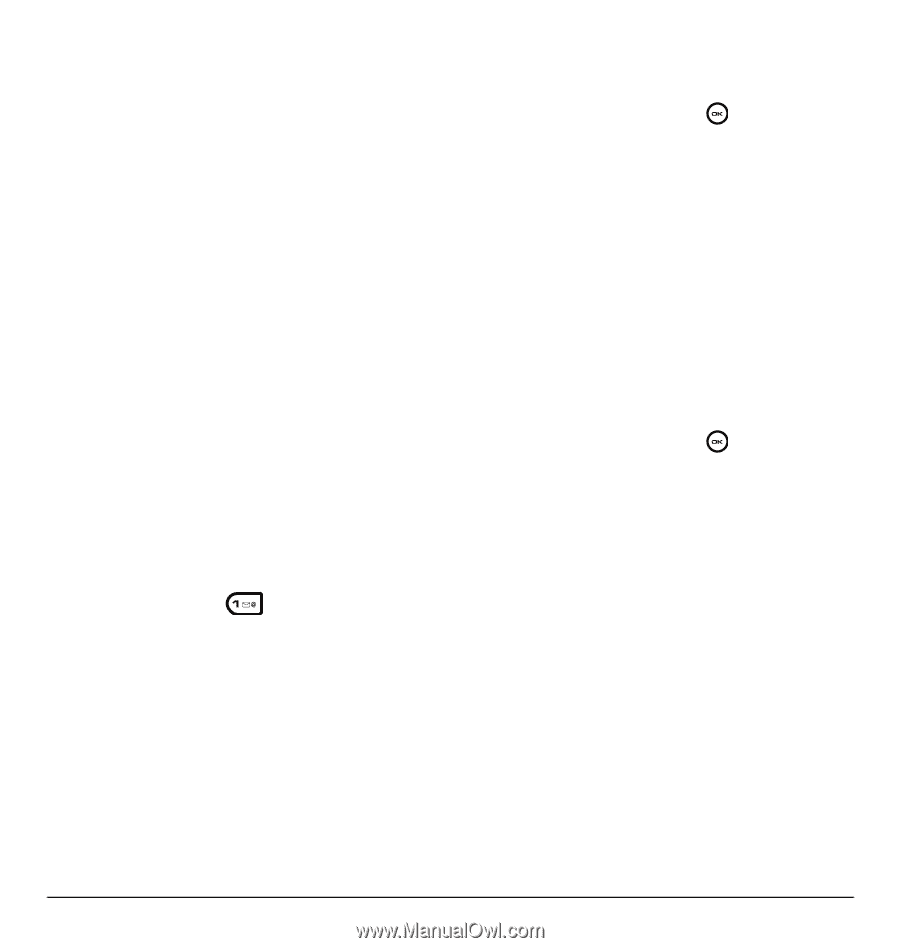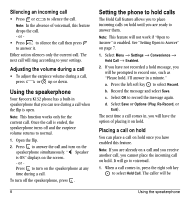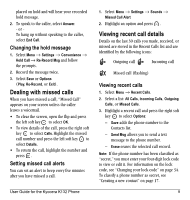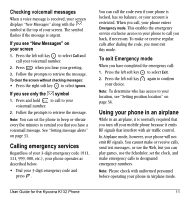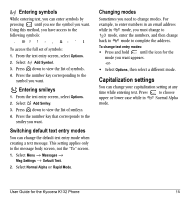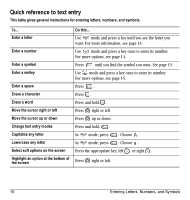Kyocera K132 User Guide - Page 21
Setting the roam ringer, Setting Call Guard, Setting digital or analog mode, Turning roaming on or
 |
View all Kyocera K132 manuals
Add to My Manuals
Save this manual to your list of manuals |
Page 21 highlights
- On any change alerts you with three increasing tones if there is a change in roaming service or three decreasing tones if the phone loses service. Setting the roam ringer You can set a ringer to indicate when an incoming call will be subject to roaming charges. • Select Menu → Settings → Sounds → Roam Ringer → Enabled. You will hear the ringer. Setting Call Guard You can set the phone to warn you before you answer or place a call while roaming. • Select Menu → Settings → Convenience → Call Guard → Call Prompt. - The phone now emits a distinctive roam ring to indicate when you are roaming during calls. - To accept or place a call while roaming, you must press . Note: Call Prompt is disabled when the phone is in emergency mode. Setting digital or analog mode Depending on services available from your service provider, you may set the phone to either digital or analog mode. This is useful if you are in an area that borders on digital service and the automatic feature is causing the phone to keep switching between modes. User Guide for the Kyocera K132 Phone 1. Select Menu → Settings → Network → Digital/Analog. 2. Select an option and press . - Automatic automatically switches the phone between digital and analog. - Digital only sets the phone to work in digital mode only. Turning roaming on or off This setting allows you to control the phone's roaming feature by specifying which signals the phone will accept. 1. Select Menu → Settings → Network → Roam Option. 2. Select an option and press . - Automatic (recommended setting) accepts any system the phone service provides. - No roaming prevents you from making or receiving calls outside of your home service area. Note: If your phone has more than one setting for Automatic, contact you service provider to determine which one to use. 13