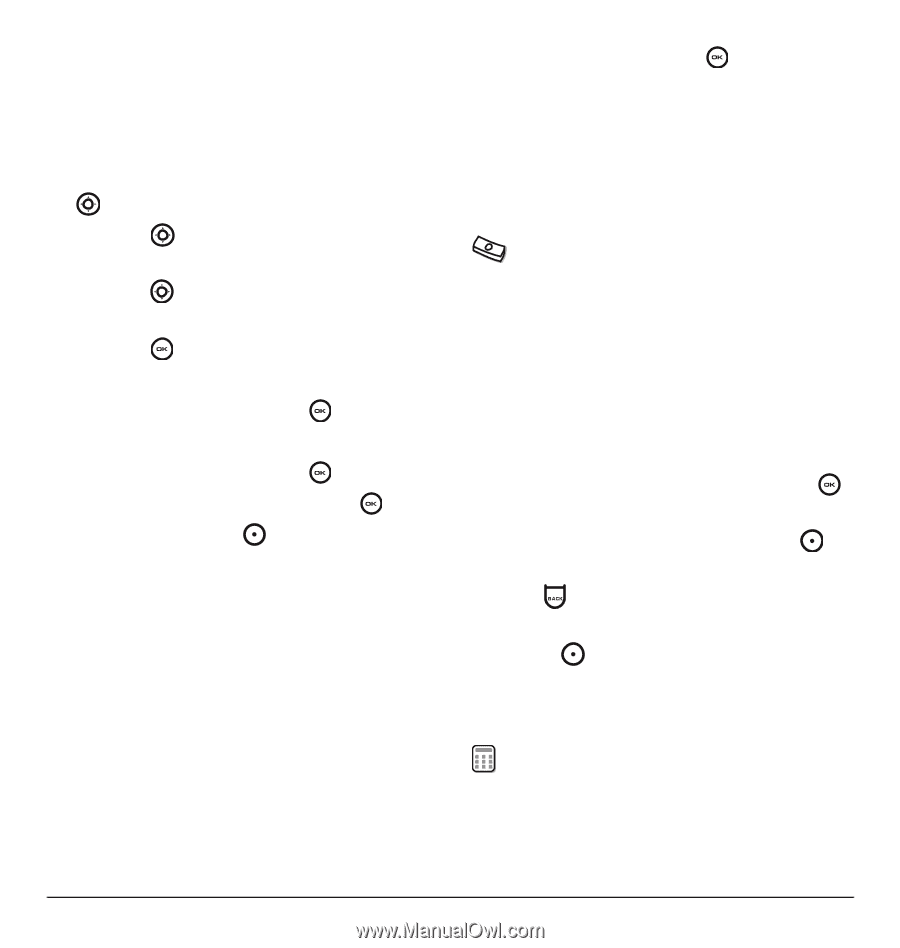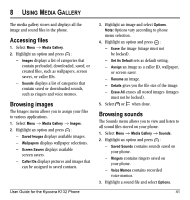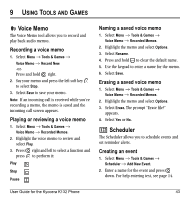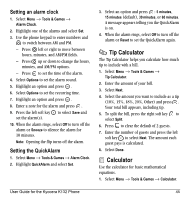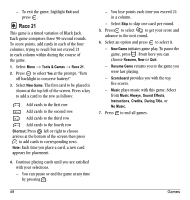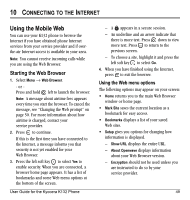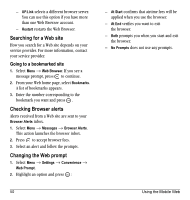Kyocera K132 User Guide - Page 53
Tip Calculator, Calculator
 |
View all Kyocera K132 manuals
Add to My Manuals
Save this manual to your list of manuals |
Page 53 highlights
Setting an alarm clock 1. Select Menu → Tools & Games → Alarm Clock. 2. Highlight one of the alarms and select Set. 3. Use the phone keypad to enter numbers and to switch between AM and PM. - Press left or right to move between hours, minutes, and AM/PM fields. - Press up or down to change the hours, minutes, and AM/PM options. - Press to set the time of the alarm. 4. Select Options to set the alarm sound. 5. Highlight an option and press . 6. Select Options to set the recurring time. 7. Highlight an option and press . 8. Enter a note for the alarm and press . 9. Press the left soft key to select Save and set the alarm(s). 10. When the alarm rings, select Off to turn off the alarm or Snooze to silence the alarm for 10 minutes. Note: Opening the flip turns off the alarm. Setting the QuickAlarm 1. Select Menu → Tools & Games → Alarm Clock. 2. Highlight QuickAlarm and select Set. 3. Select an option and press : 5 minutes, 15 minutes (default), 30 minutes, or 60 minutes. A message appears telling you the QuickAlarm is on. 4. When the alarm rings, select Off to turn off the alarm or Reset to set the QuickAlarm again. Tip Calculator The Tip Calculator helps you calculate how much tip to include with a bill. 1. Select Menu → Tools & Games → Tip Calculator. 2. Enter the amount of your bill. 3. Select Next. 4. Select the amount you want to include as a tip (10%, 15%, 18%, 20%, Other) and press . Your total bill appears, including tip. 5. To split the bill, press the right soft key to select Split. 6. Press to clear the default of 2 guests. 7. Enter the number of guests and press the left soft key to select Next. The amount each guest pays is calculated. 8. Select Done. Calculator Use the calculator for basic mathematical equations. 1. Select Menu → Tools & Games → Calculator. User Guide for the Kyocera K132 Phone 45