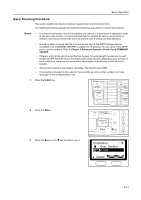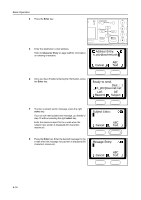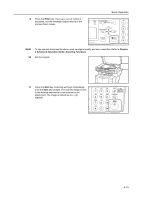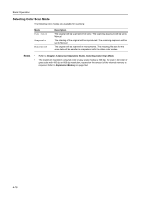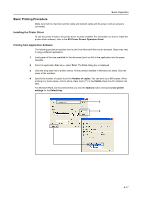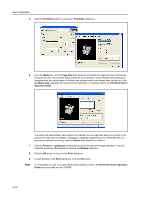Kyocera KM-1815 1815 Operation Guide (Basic) Ver 1.1 - Page 80
Properties, Media, Size, Media Type, Source, Portrait, Landscape, Rotated, Print
 |
View all Kyocera KM-1815 manuals
Add to My Manuals
Save this manual to your list of manuals |
Page 80 highlights
Basic Operation 5 Click the Properties button to access the Properties dialog box. 6 From the Media tab, click the Page Size drop down list and select the page size that matches the document to print. The example below shows A4-size selected. For best results when printing on transparencies or recycled paper (the back side of paper which has already been printed on), click the Media Type drop down list and select the media type. For details, refer to the KX Printer Driver Operation Guide. The printer will automatically select paper that matches the size specified above for printing. (If no paper of the right size is available, a message is displayed requesting you to fill the MP tray.) To specify the cassette for printing, click the Source drop down list to select it. 7 Click the Portrait or Landscape check boxes to match the document page orientation. You can rotate the document 180 degrees by clicking the Rotated check box. 8 Click the OK button to return to the Print dialog box. 9 To start printing, in the Print dialog box, click the OK button. Note For information on how to use the printer driver software, refer to the KX Printer Driver Operation Guide that is included on the CD-ROM. 4-18