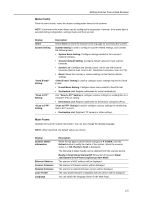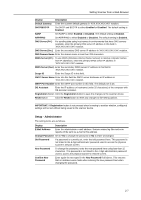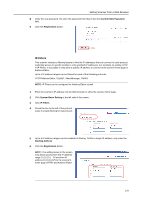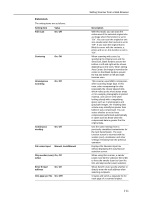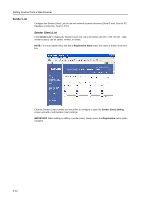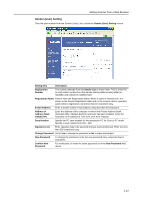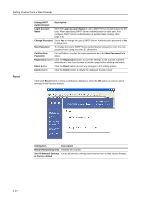Kyocera TASKalfa 620 Scan System (H) Operation Guide Rev-1 (Functions Edition) - Page 33
IP-Filters, Confirm New Password, Registration, System Basic Setting, Starting Address
 |
View all Kyocera TASKalfa 620 manuals
Add to My Manuals
Save this manual to your list of manuals |
Page 33 highlights
Setting Scanner from a Web Browser 8 Verify the new password. Re-enter the password from Step 6 into the Confirm New Password field. 9 Click the Registration button. IP-Filters This scanner includes a filtering feature to limit the IP addresses that can connect to each protocol, restricting access to specific profiles to only specified IP addresses. For example, by setting HTTP in IP-Filters, it is possible to only allow a specific IP address to connect to the scanner home page or Address Editor. Up to 4 IP address ranges can be filtered for each of the following protocols. HTTP/Address Editor, TELNET, AdminManager, TWAIN NOTE: IP-Filters can be configured for Address Editor as well. 1 Enter the scanner's IP address into the Web browser to show the scanner home page. 2 Click System Basic Setting at the left side of the screen. 3 Click IP-Filters. 4 Check the box to the left of the protocol name to enable filtering for that protocol. 5 Up to 4 IP address ranges can be enabled for filtering. To filter a single IP address, only enter the Starting Address. 6 Click the Registration button. NOTE: The setting shown in the screen only allows access from the IP address range 10.10.10.1 - 50 and from IP address 10.10.10.125 to the scanner's home page (HTTP) and Address Editor. 2-9