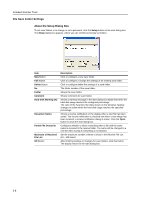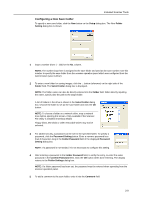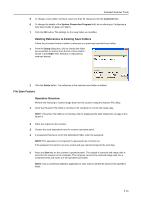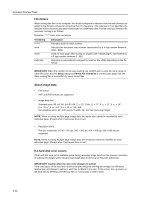Kyocera TASKalfa 620 Scan System (H) Operation Guide Rev-1 (Functions Edition) - Page 63
Service Mode (Windows 2000, Windows XP, Windows Server 2003 Windows Vista only)
 |
View all Kyocera TASKalfa 620 manuals
Add to My Manuals
Save this manual to your list of manuals |
Page 63 highlights
Included Scanner Tools Service Mode (Windows 2000, Windows XP, Windows Server 2003 Windows Vista only) When Scanner File Utility is installed in Service Mode, the following settings are added. 1 Even if a user is not logged on to the computer, the Scanner File Utility remains available to receive scanned data. 2 To change Scanner File Utility settings, select Stop under Scanner File Utility. To restart and wait for scanned data, choose Start under Scanner File Utility. • To Stop the Scanner File Utility... Right-click on the taskbar icon to show the dropdown list and choose Stop. The icon switches a prohibited symbol and the Scanner File Utility no longer accepts received scan data. Stopping the Scanner File Utility • To Start the Scanner File Utility... Right-click on the taskbar icon to show the dropdown list and choose Start. The icon prohibited symbol is cleared and the Scanner File Utility now accepts received scan data. Starting the Scanner File Utility 3-13