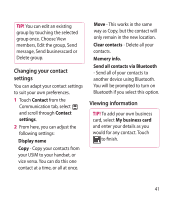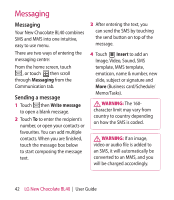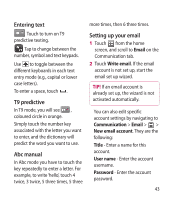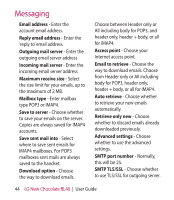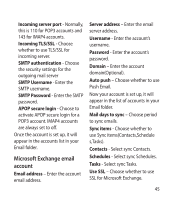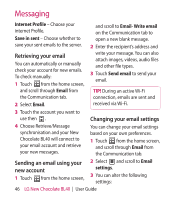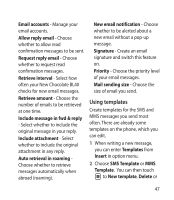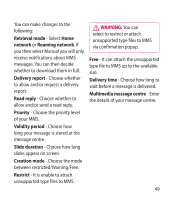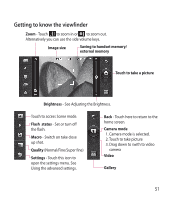LG BL40 User Guide - Page 46
Retrieving your email, Sending an email using your, new account, Changing your email settings
 |
View all LG BL40 manuals
Add to My Manuals
Save this manual to your list of manuals |
Page 46 highlights
Messaging Internet Profile - Choose your internet Profile. Save in sent - Choose whether to save your sent emails to the server. and scroll to Email- Write email on the Communication tab to open a new blank message. 2 Enter the recipient's address and Retrieving your email You can automatically or manually check your account for new emails. To check manually: 1 Touch from the home screen, write your message. You can also attach images, videos, audio files and other file types. 3 Touch Send email to send your email. and scroll through Email from the Communication tab. 2 Select Email. TIP! During an active Wi-Fi connection, emails are sent and received via Wi-Fi. 3 Touch the account you want to use then . Changing your email settings 4 Choose Retrieve/Message synchronisation and your New Chocolate BL40 will connect to your email account and retrieve your new messages. You can change your email settings based on your own preferences. 1 Touch from the home screen, and scroll through Email from the Communication tab. Sending an email using your new account 1 Touch from the home screen, 2 Select and scroll to Email settings. 3 You can alter the following settings: 46 LG New Chocolate BL40 | User Guide