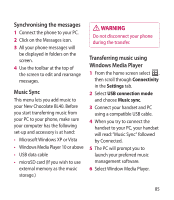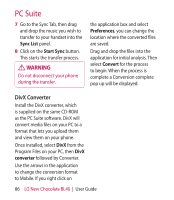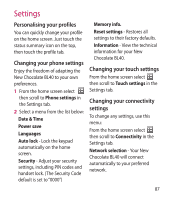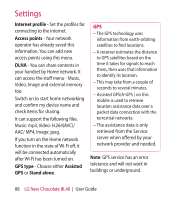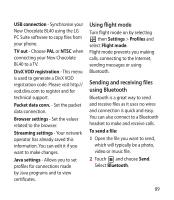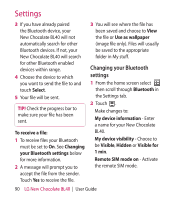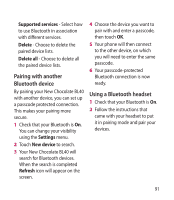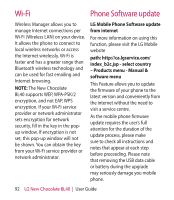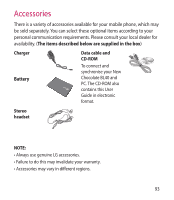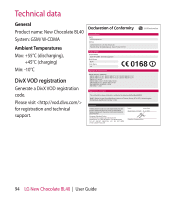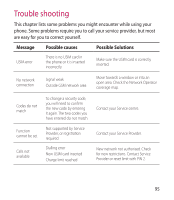LG BL40 User Guide - Page 90
Changing your Bluetooth, settings
 |
View all LG BL40 manuals
Add to My Manuals
Save this manual to your list of manuals |
Page 90 highlights
Settings 3 If you have already paired the Bluetooth device, your New Chocolate BL40 will not automatically search for other Bluetooth devices. If not, your New Chocolate BL40 will search for other Bluetooth enabled devices within range. 4 Choose the device to which you want to send the file to and touch Select. 5 Your file will be sent. TIP! Check the progress bar to make sure your file has been sent. To receive a file: 1 To receive files your Bluetooth must be set to On. See Changing your Bluetooth settings below for more information. 2 A message will prompt you to accept the file from the sender. Touch Yes to receive the file. 3 You will see where the file has been saved and choose to View the file or Use as wallpaper (image file only). Files will usually be saved to the appropriate folder in My stuff. Changing your Bluetooth settings 1 From the home screen select then scroll through Bluetooth in the Settings tab. 2 Touch . Make changes to: My device information - Enter a name for your New Chocolate BL40. My device visibility - Choose to be Visible, Hidden or Visible for 1 min. Remote SIM mode on - Activate the remote SIM mode. 90 LG New Chocolate BL40 | User Guide